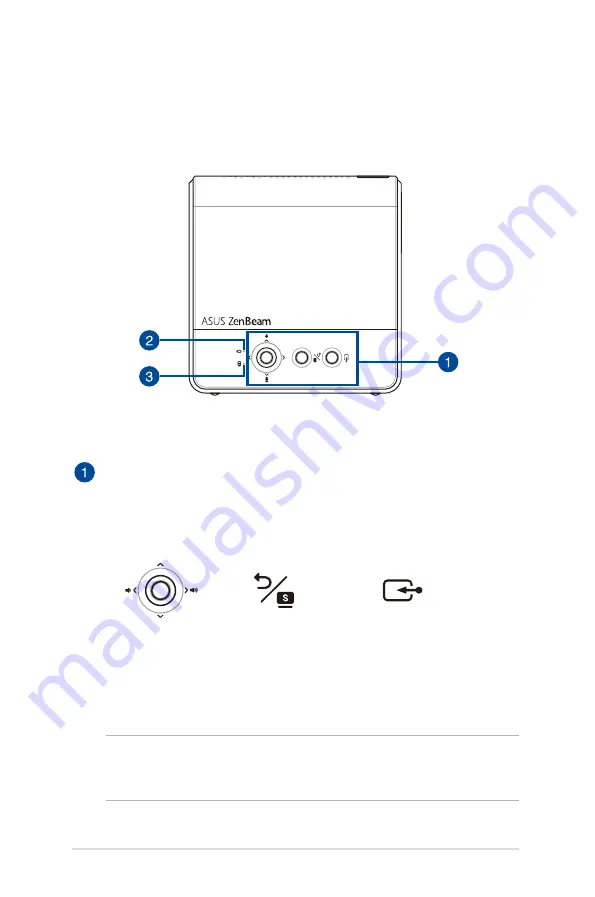
12
LED projector E-Manual
Features
Top View
Control panel buttons
The control panel buttons allow you to navigate the onscreen display
menu. Individually, these buttons also correspond to a specific LED
projector setting as indicated below.
Select
(move up or down)
Adjust volume
(move left or right)
Back/Splendid
Input
NOTE:
For more information on using the control panel buttons to
access your LED projector’s settings, refer to
Chapter 3: Using the LED
projector
.












































