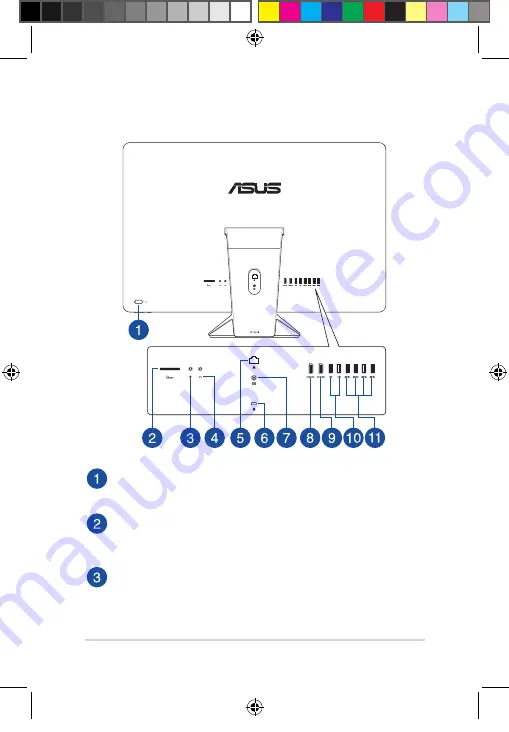
ASUS All-in-One PC
16
Rear view
Power button
Press this button to turn on your ASUS All-in-One PC.
MicroSD card slot
This built-in memory card reader slot supports SD, and MMC
card formats.
Microphone jack
The microphone jack is designed to connect to a microphone
used for video conferencing, voice narrations, or simple audio
recordings.
E13813_Zen_AiO_ZN220_ZN240_ZN270_Series_UM_V3.indd 16
2017/12/26 �� 03:02:39
















































