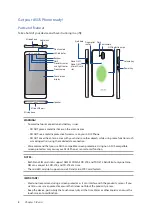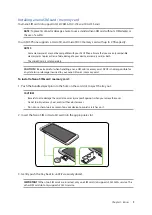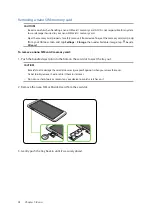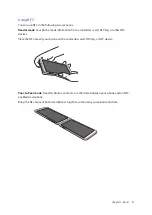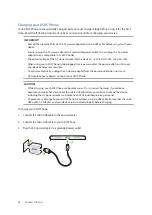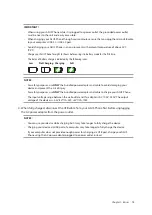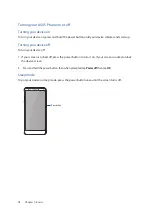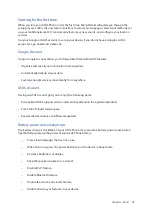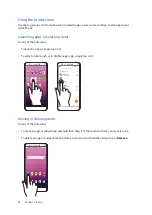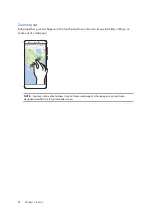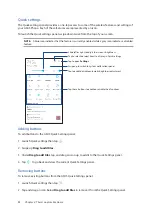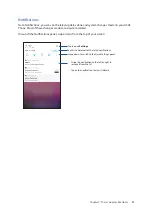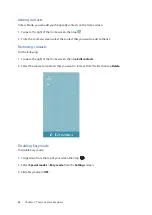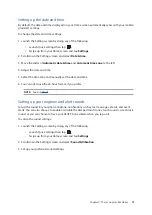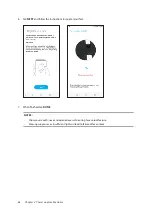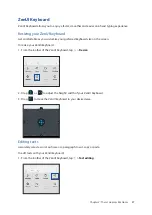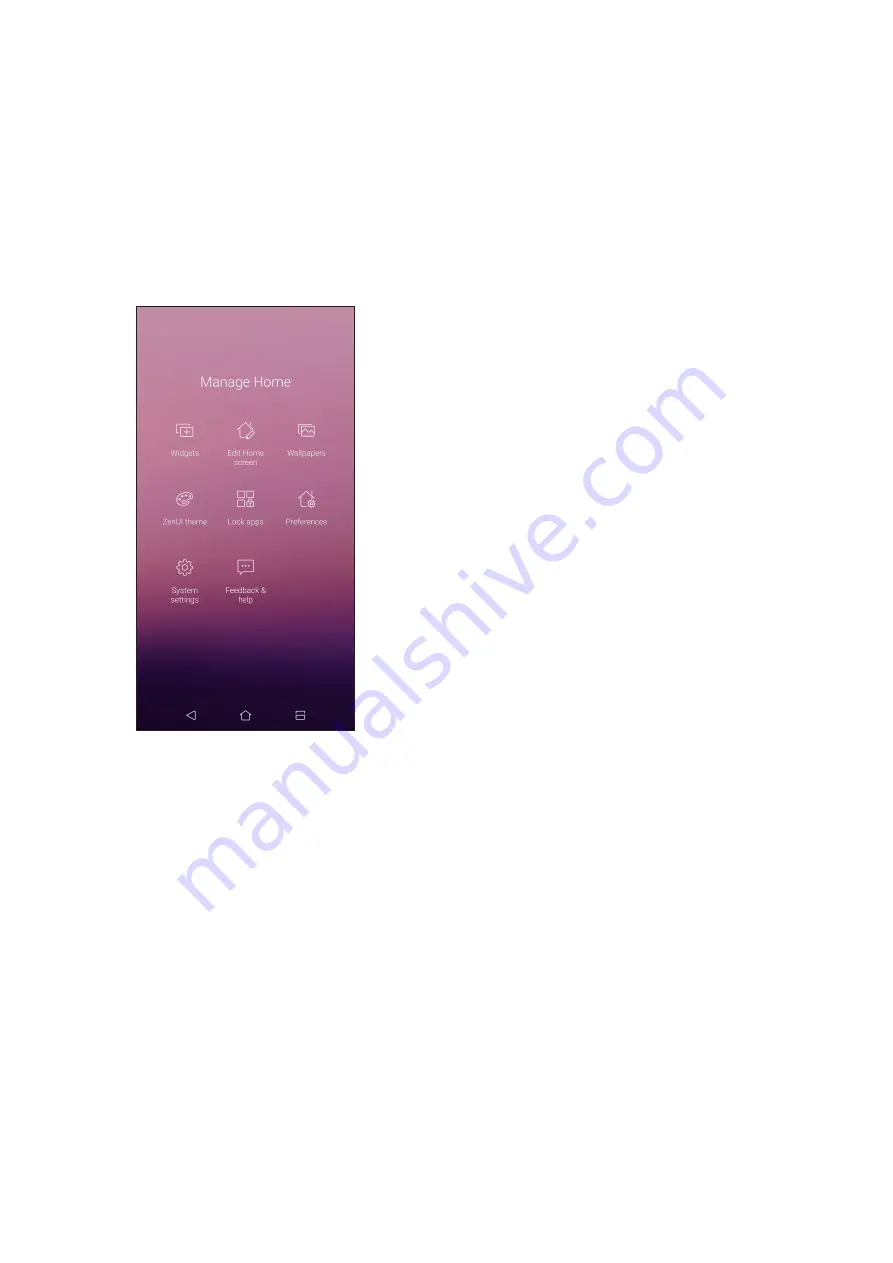
22
Chapter 2: There’s no place like Home
Personalizing your Home screen
Stamp your own personality on your Home screen. Select an attractive design as your wallpaper,
add shortcuts for quick access to your favorite apps, and add widgets for a quick review of
important info. You can also add more pages so you can add and quickly access or view more apps
or widgets on your Home screen.
To launch the Manage Home screen:
• Tap and hold an empty area on your Home screen.
Widgets
Widgets shortcuts make it easier to quickly-access your often-used or favorite widgets from your
Home screen.
You can put widgets, which are small dynamic apps, on your Home screen. Widgets provide you
with quick-views of the weather forecast, calendar events information, battery status, and more.
Adding widgets
To add a widget:
1. Tap and hold an empty area on your Home screen and select
Widgets
.
2. From the Widgets screen, tap and hold a widget, then drag it to an empty area on your Home
screen.
Removing widgets
From your Home screen, tap and hold a widget, then drag it to
Remove
on top of your screen.
Summary of Contents for ZC600KL
Page 1: ...ZC600KL User Guide ...