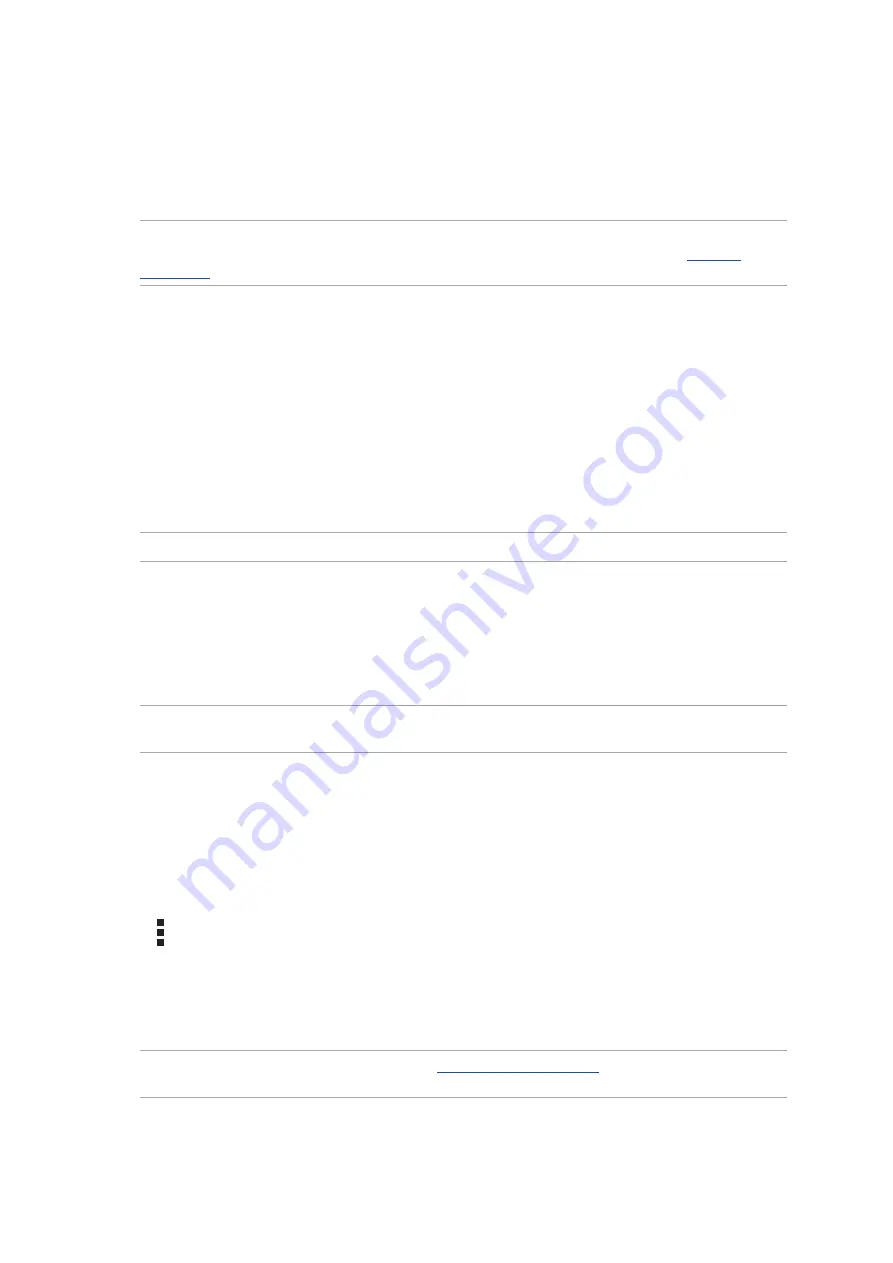
33
Chapter 3: Work hard, play harder
Add Exchange, Gmail, Yahoo! Mail, Outlook.com, POP3/IMAP accounts so you can receive, create,
and browse emails right from your device. You can also sync your email contacts from these
accounts to your ASUS Phone.
IMPORTANT!
Your ASUS Phone must be connected to a Wi-Fi or mobile network so you can add
an email account or send and receive emails from added accounts. For more details, see
.
Setting up email accounts
Set up your existing personal or work email account so you can receive, read, and send emails from
your ASUS Phone.
1. From the Home screen, tap
to launch the Email app.
2. Tap the mail provider you want to set up.
3. Key in your email address and password and tap
Next
.
NOTE:
Wait while your device automatically checks your incoming and outgoing mail server settings.
4. Configure the
Account settings
such as inbox checking frequency, sync days, or notification for
incoming emails. When done, tap
Next
.
5. Key in an account name that you want to be displayed in the outgoing messages, then tap
Next
to log into your inbox.
NOTE:
If you want to set up your work account on your ASUS Phone, ask for the email settings from
your network administrator.
Adding email accounts
If you don’t have an existing email account, you can create one so you can receive, read, and send
emails right from your ASUS Phone.
1. From the Home screen, tap
to launch the Email app.
2. Tap >
Settings
, then add an email account.
3. Tap the mail provider that you want to add.
4. Follow the succeeding instructions to complete setting up your new email account.
NOTE:
You may also refer to steps 3 to 5 in the
section to complete this
setup process.
Summary of Contents for ZC451TG
Page 1: ...ZC451TG User Guide ...






























