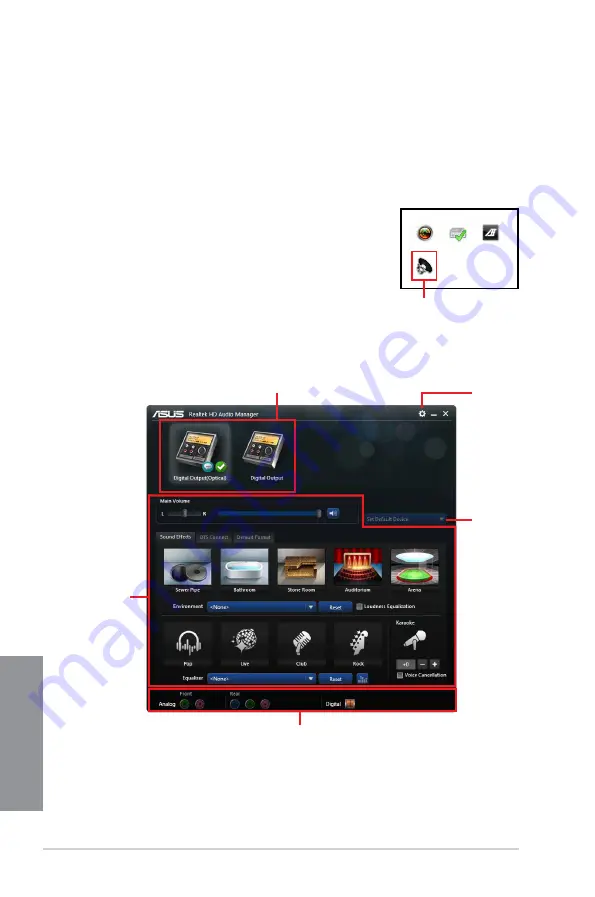
4-22
Chapter 4: Software support
Chapter 4
4.5
Audio configurations
The Realtek
®
audio CODEC provides 7.1-channel audio capability to deliver the ultimate
audio experience on your computer. The software provides Jack-Sensing function, S/PDIF
Out support, and interrupt capability. The CODEC also includes the Realtek
®
proprietary
UAJ
®
(Universal Audio Jack) technology for all audio ports, eliminating cable connection
errors, and giving users plug and play convenience.
Follow the installation wizard to install the Realtek
®
Audio Driver from the support DVD that
came with the motherboard package.
If the Realtek
®
audio software is correctly installed, you will find the
Realtek
®
HD Audio Manager icon on the taskbar. Double-click on
the icon to display the Realtek
®
HD Audio Manager.
Realtek
®
HD Audio Manager
Configuration option tabs (vary with the audio devices connected)
Advanced
settings
Set default
device button
Control
settings panel
Analog and digital connector status
Realtek
®
HD Audio Manager with DTS UltraPC II for Windows
®
8.1 / Windows
®
8 /
Windows
®
7
Summary of Contents for Z97I-PLUS
Page 1: ...Motherboard Z97I PLUS ...
Page 41: ...ASUS Z97I PLUS 2 7 Chapter 2 To uninstall the CPU heatsink and fan assembly ...
Page 42: ...2 8 Chapter 2 Basic installation Chapter 2 2 1 4 DIMM installation To remove a DIMM ...
Page 43: ...ASUS Z97I PLUS 2 9 Chapter 2 2 1 5 ATX Power connection OR OR ...
Page 44: ...2 10 Chapter 2 Basic installation Chapter 2 2 1 6 SATA device connection OR ...



























