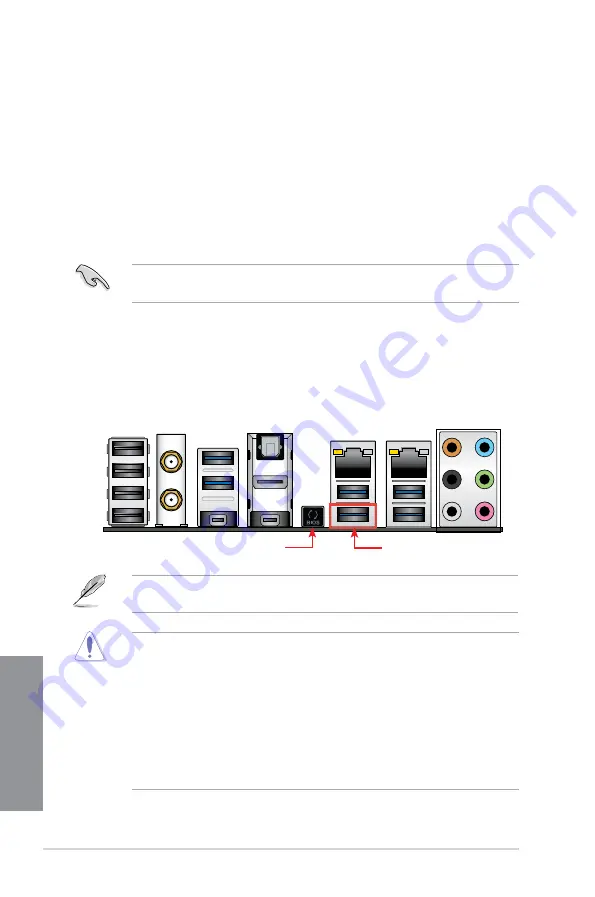
2-12
Chapter 2: Basic installation
Chapter 2
•
Do not unplug portable disk, power system, or press the CLR_CMOS button while
BIOS update is ongoing, otherwise update will be interrupted. In case of interruption,
please follow the steps again.
•
If the light flashes for five seconds and turns into a solid light, this means that the
BIOS Flashback is not operating properly. This may be caused by improper installation
of the USB storage device and filename/file format error. If this scenario happens,
please restart the system to turn off the light.
•
Updating BIOS may have risks. If the BIOS program is damaged during the process
and results to the system’s failure to boot up, please contact your local ASUS Service
Center.
2.2
BIOS update utility
USB BIOS Flashback
USB BIOS Flashback allows you to easily update the BIOS without entering the existing
BIOS or operating system. Simply insert a USB storage device to the USB port, press the
USB BIOS Flashback button for three seconds, and the BIOS is updated automatically.
To use USB BIOS Flashback:
1. Place the bundled support DVD to the optical drive and install the USB BIOS
Flashback Wizard. Follow the onscreen instructions to complete the installation.
2.
Insert the USB storage device to the USB Flashback port.
We recommend you to use a USB 2.0 storage device to save the latest BIOS version for
better compatibility and stability.
3.
Launch the USB BIOS Flashback Wizard to automatically download the latest BIOS
version.
4.
Press the BIOS Flashback button for three seconds until a flashing light appears, which
indicates that the BIOS Flashback function is enabled.
5.
Wait until the light goes out, indicating that the BIOS updating process is completed.
For more BIOS update utilities in BIOS setup, refer to the section
3.11 Updating BIOS
in
Chapter 3.
USB BIOS Flashback port
USB BIOS Flashback button
Summary of Contents for Z87-DELUXE DUAL
Page 1: ...Motherboard Z87 DELUXE QUAD ...
Page 16: ...xvi ...
Page 61: ...ASUS Z87 DELUXE QUAD 2 5 Chapter 2 To uninstall the CPU heatsink and fan assembly ...
Page 62: ...2 6 Chapter 2 Basic installation Chapter 2 To remove a DIMM 2 1 4 DIMM installation ...
Page 63: ...ASUS Z87 DELUXE QUAD 2 7 Chapter 2 2 1 5 ATX Power connection OR OR ...
Page 64: ...2 8 Chapter 2 Basic installation Chapter 2 2 1 6 SATA device connection OR OR ...






























