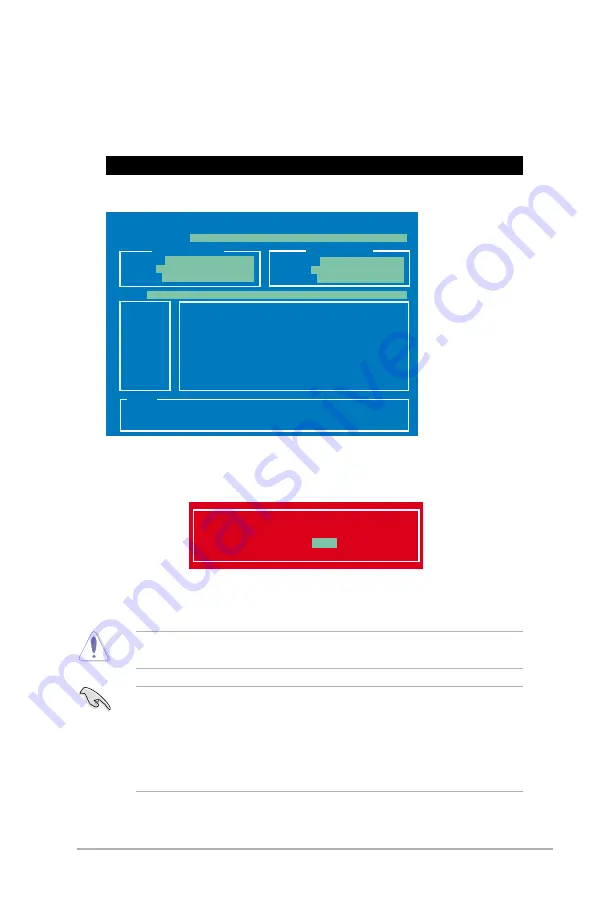
Chapter 2: BIOS information
2-5
2.
The BIOS Updater screen appears as below.
Updating the BIOS file
To update the BIOS file using BIOS Updater
1.
At the FreeDOS prompt, type
bupdater /pc /g
and press <Enter>.
D:\>bupdater /pc /g
4.
Select
Yes
and press <Enter>. When BIOS update is done, press <ESC> to exit BIOS
Updater. Restart your computer.
DO NOT shut down or reset the system while updating the BIOS to prevent system boot
failure!
•
For BIOS Updater version 1.30 or later, the utility automatically exits to the DOS
prompt after updating BIOS.
•
Ensure to load the BIOS default settings to ensure system compatibility and stability.
Select the
Load Optimized Defaults
item under the
Exit
BIOS menu.
•
Ensure to connect all SATA hard disk drives after updating the BIOS file if you have
disconnected them.
3.
Press <Tab> to switch between screen fields and use the <Up/Down/Home/End> keys
to select the BIOS file and press <Enter>. BIOS Updater checks the selected BIOS file
and prompts you to confirm BIOS update.
Are you sure to update BIOS?
Yes
No
ASUSTek BIOS Updater for DOS V1.30 [2013/02/22]
Current ROM
Update ROM
A:
Note
[Enter] Select or Load [Tab] Switch [V] Drive Info
[Up/Down/Home/End] Move [B] Backup [Esc] Exit
Z87C.CAP 2097152 2013-02-22 17:30:48
PATH:
BOARD:
VER:
DATE:
FLASH TYPE:
MX1C 25L1065A
BOARD:
VER:
DATE:
A:\
Z87-C
0204
01/01/2013
UNKNOWN
UNKNOWN
UNKNOWN
Summary of Contents for Z87-C
Page 1: ...Motherboard Z87 C ...
Page 11: ...1 3 Chapter 1 Product introduction 1 2 3 Motherboard layout ...
Page 14: ...ASUS Z87 C 1 6 ...
Page 30: ...ASUS Z87 C 1 22 To remove a DIMM ...
Page 46: ...ASUS Z87 C 1 38 ...






























