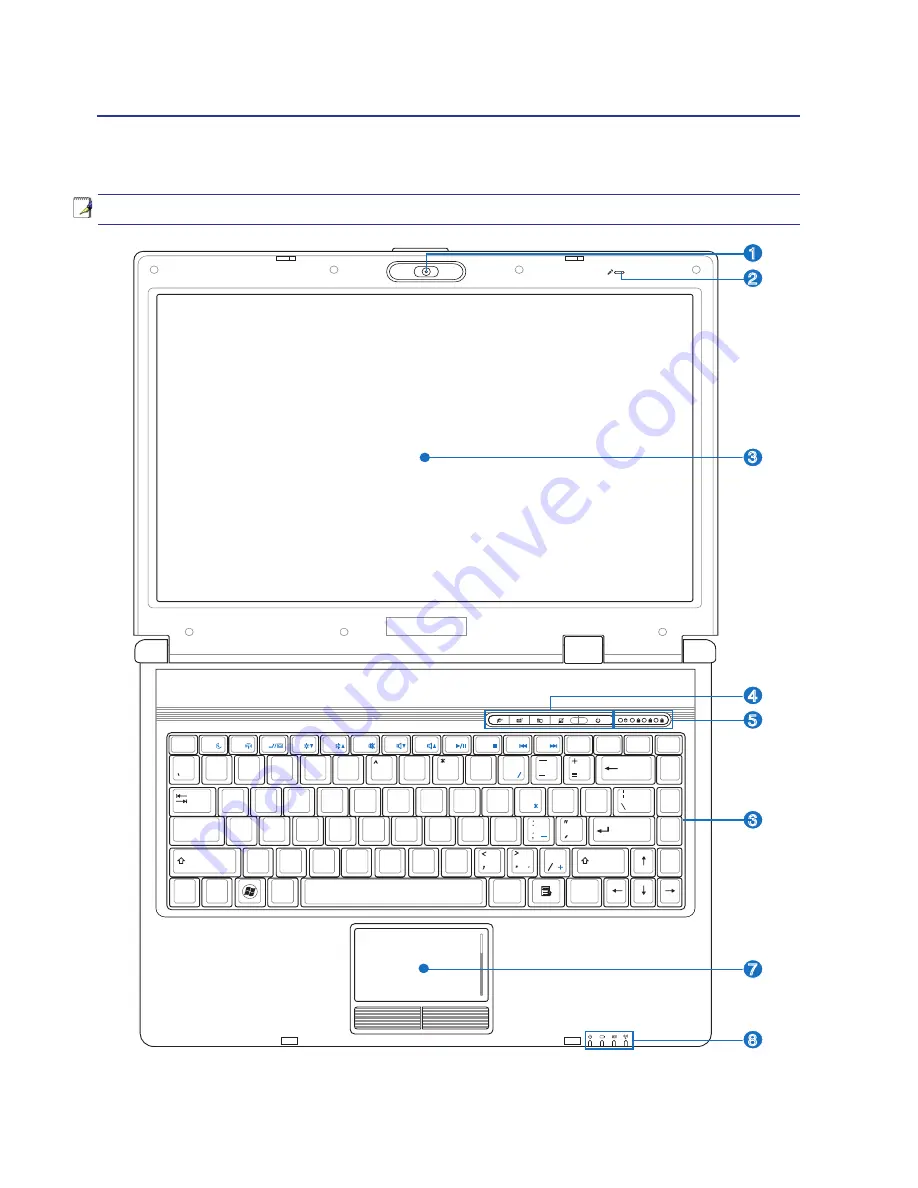
12
2
Knowing the Parts
2
1
3
5
8
6
7
4
Esc
F1
F2
F3
F4
F5
F6
F7
F8
F9
F10
F11
F12
Pause
Prt Sc
Ins
Del
Backspace
Num Lk
Scr Lk
SysRq
Break
)
(
&
%
$
0
9
8
7
6
5
4
@
2
!
~
1
Q
W
E
R
T
Y
U
I
O
P
{
[
}
]
L
K
J
H
G
F
D
S
A
Z
X
C
V
B
N
M
?
Tab
Caps
Lock
#
3
9
8
5
4
6
3
2
1
0
7
Shift
Shift
Ctrl
Ctrl
Alt
Alt
Fn
Enter
PgUp
PgDn
Home
End
Top Side
Refer to the diagram below to identify the components on this side of the Notebook PC.
NOTE: The keyboard will be different for each territory.
Summary of Contents for Z62H
Page 1: ...Notebook PC Hardware User s Manual E3415 Sep 2007 ...
Page 4: ... Contents ...
Page 10: ...10 1 Introducing the Notebook PC ...
Page 34: ...34 4 Using the Notebook PC ...
Page 81: ...Appendix A A 31 ...













































