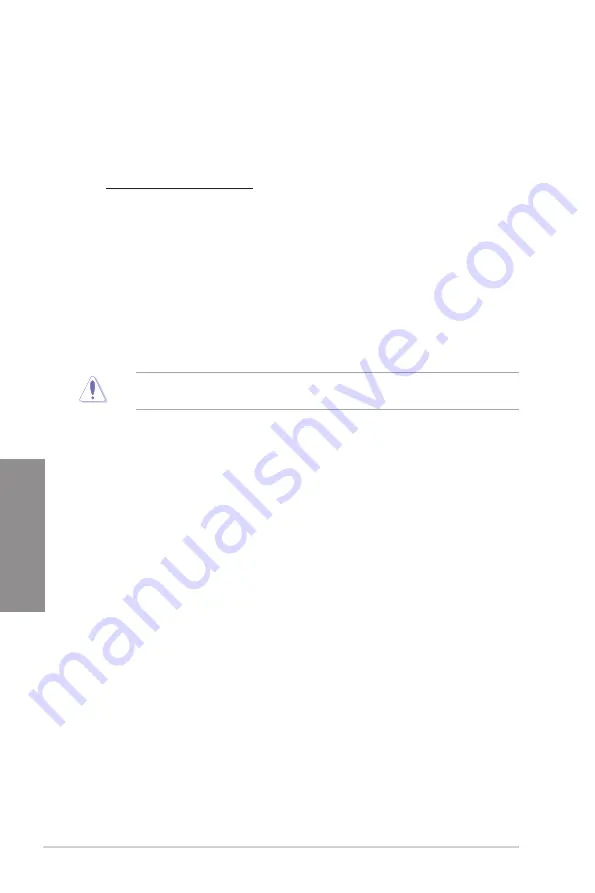
3-4
Chapter 3: BIOS and RAID Support
Chapter 3
3.5
ASUS CrashFree BIOS 3
The ASUS CrashFree BIOS 3 utility is an auto recovery tool that allows you to restore the
BIOS file when it fails or gets corrupted during the updating process. You can restore a
corrupted BIOS file using a USB flash drive that contains the BIOS file.
Recovering the BIOS
1.
Download the latest BIOS version for this motherboard from
https://www.asus.com/support/.
2.
Rename the BIOS file as
ASUS.CAP
or
Z590WGE.CAP
and copy the renamed BIOS
file to a USB flash drive.
3.
Turn on the system.
4.
Insert the USB flash drive containing the BIOS file to a USB port.
5.
The utility automatically checks the devices for the BIOS file. When found, the utility
reads the BIOS file and enters ASUS EZ Flash 3 automatically.
6.
The system requires you to enter BIOS Setup to recover the BIOS setting. To ensure
system compatibility and stability, we recommend that you press <F5> to load default
BIOS values.
DO NOT shut down or reset the system while updating the BIOS! Doing so can cause
system boot failure!
Summary of Contents for Z590 WIFI
Page 1: ...Motherboard Z590 WIFI GUNDAM EDITION ...
Page 34: ...1 22 Chapter 1 Product Introduction Chapter 1 ...
Page 36: ...2 2 Chapter 2 Basic Installation Chapter 2 ...
Page 39: ...Z590 WIFI GUNDAM EDITION 2 5 Chapter 2 2 1 3 DIMM installation To remove a DIMM ...
Page 47: ...Z590 WIFI GUNDAM EDITION 2 13 Chapter 2 2 1 7 SATA device connection OR OR ...
Page 62: ...3 6 Chapter 3 BIOS and RAID Support Chapter 3 ...



























