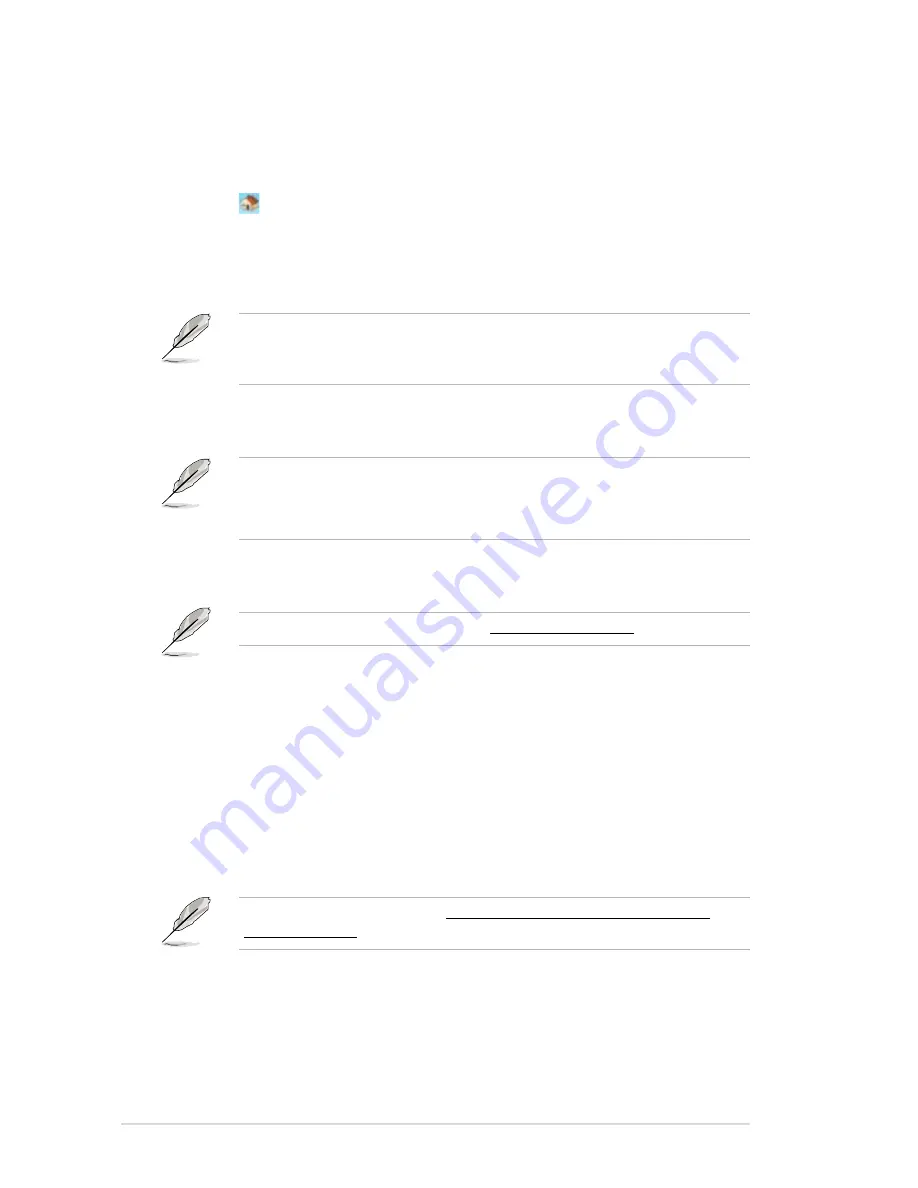
4-8
Chapter 4: Client-server setup
Home
This menu allows you to perform the administrative tasks, such as managing the
clients and the systems present in your stations.
1. Click .
2. Click
Edit server settings
to modify your server settings.
3. Click
Restart the computer
or
Shut down the computer
to restart or turn
off your computer.
Restarting or shutting down your computer that is running the MultiPoint
Manager will affect your clients’ activities. Send a message to your clients to
save their data before clicking
OK
.
4. Click
Switch to maintenance mode
to perform a software installation, update
anti-virus applications or upgrade firmwares of your current applications.
• Switching to maintenance mode suspends all user stations.
• Switching back to normal mode will restart your computer and all stations
associated with it to initiate the upgrades done.
5. Click
Add client access licenses
to add or remove client access licenses.
For more information on this step, visit http://go.microsoft.com.
6. Click
Remap all stations
to reset your stations. The user stations are
suspended when remapping.
7. Click
Save connection settings to file
to save the connection settings for
future use.
8. Click
Add or remove computers
to add or remove a client or clients in your
network.
9. Click
MultiPoint on the web
to know more about the product information via
the ASUS website.
You can view the information at http://www.asus.com/Server_Workstation/
Client_Device/Z5/.
Summary of Contents for Z5
Page 1: ...Z5 Zero Client User Guide ...
Page 10: ... ...
Page 20: ...Chapter 2 Hardware setup 2 4 2 4 Connecting USB devices ...
Page 32: ...Chapter 3 Driver installation 3 10 ...
Page 46: ...4 14 Chapter 4 Client server setup ...
Page 50: ...A 4 Appendices ...

























