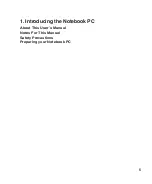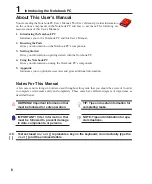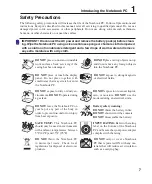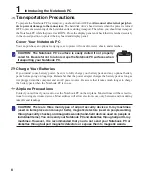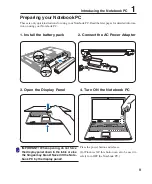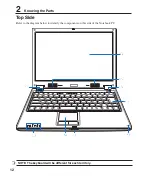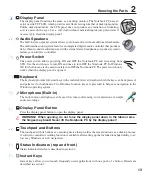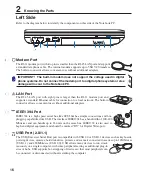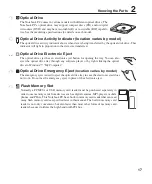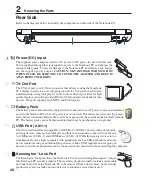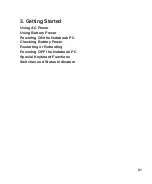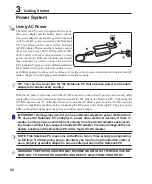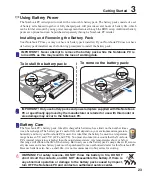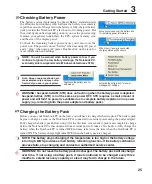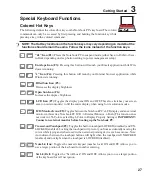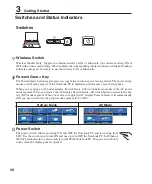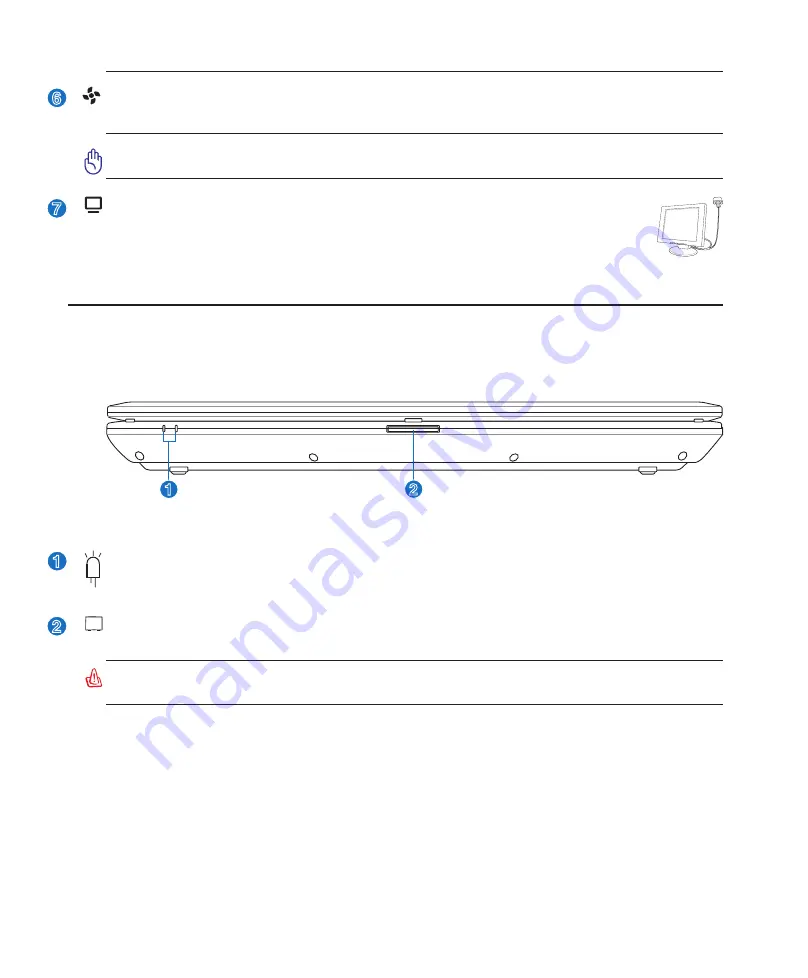
19
Knowing the Parts
2
6
Display (Monitor) Output
The 15-pin D-sub monitor port supports a standard VGA-compatible device such as a
monitor or projector to allow viewing on a larger external display.
Air Vents
The air vents allow cool air to enter and warm air to exit the Notebook PC.
IMPORTANT! Make sure that paper, books, clothing, cables, or other objects do not
block any of the air vents or else overheating of the Notebook PC may occur.
Front Side
Refer to the diagram below to identify the components on this side of the Notebook PC.
1
2
WARNING! When opening, do not force the display panel down to the table or else
the hinges may break! Never lift the Notebook PC by the display panel!
Display Panel Button
Press the display panel button to open the display panel.
1
Status Indicators (front)
Status indicator details are described in section 3.
2