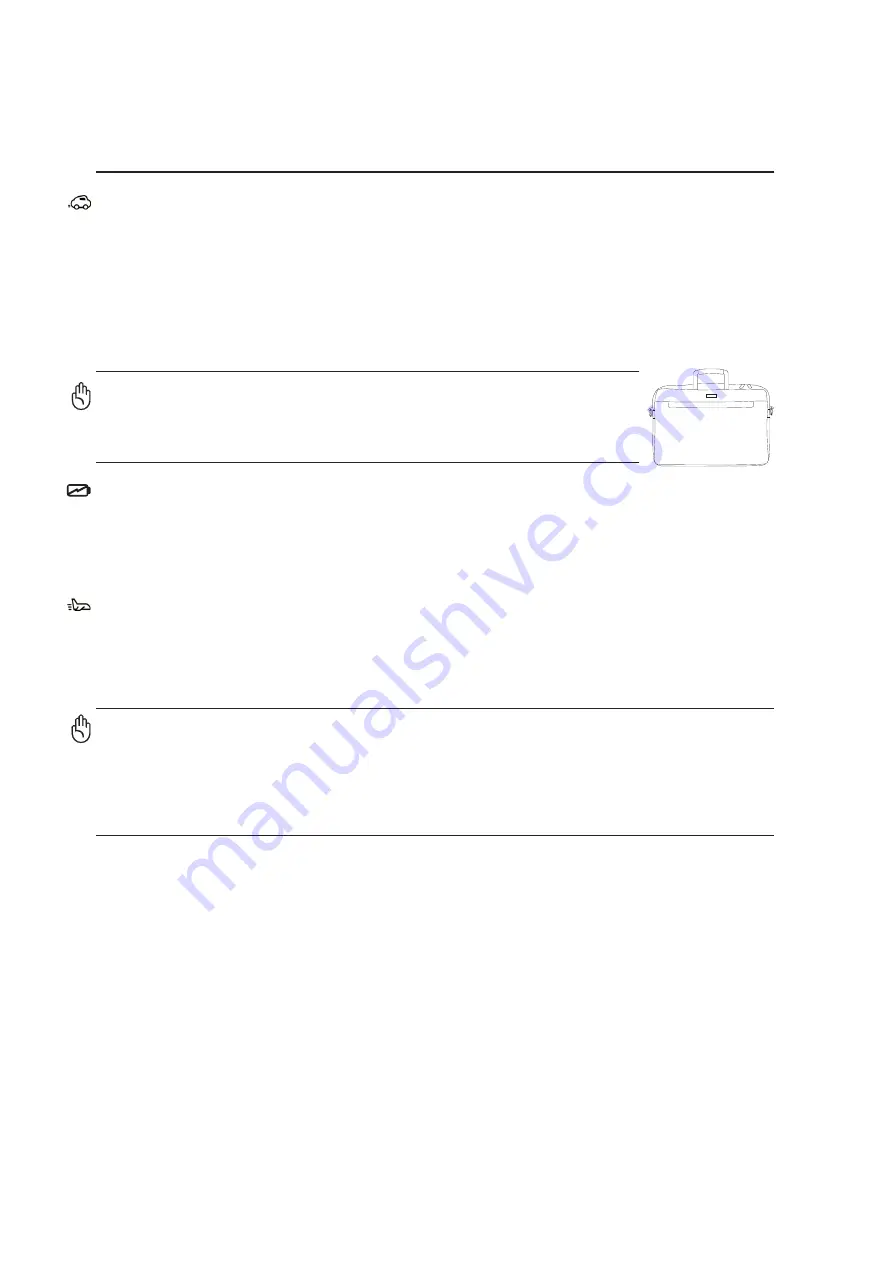
1
Introducing the Notebook PC
8
Transportation Precautions
To prepare the Notebook PC for transport, you should turn it OFF and disconnect all external periph-
erals to prevent damage to the connectors. The hard disk drive’s head retracts when the power is
turned OFF to prevent scratching of the hard disk surface during transport. Therefore, you should not
transport the Notebook PC while the power is still ON. Close the display panel and check that it is
latched securely in the closed position to protect the keyboard and display panel.
Cover Your Notebook PC
Charge Your Batteries
If you intend to use battery power, be sure to fully charge your battery pack and any optional battery
packs before going on long trips. Remember that the power adapter charges the battery pack as long as
it is plugged into the computer and an AC power source. Be aware that it takes much longer to charge
the battery pack when the Notebook PC is in use.
Airplane Precautions
Contact your airline if you want to use the Notebook PC on the airplane. Most airlines will have restric-
tions for using electronic devices. Most airlines will allow electronic use only between and not during
takeoffs and landings.
CAUTION! There are three main types of airport security devices: X-ray machines
(used on items placed on conveyor belts), magnetic detectors (used on people walk-
ing through security checks), and magnetic wands (hand-held devices used on people
or individual items). You can send your Notebook PC and diskettes through airport X-
ray machines. However, it is recommended that you do not send your Notebook PC or
diskettes through airport magnetic detectors or expose them to magnetic wands.
CAUTION: The Notebook PC’s surface is easily dulled if not properly
cared for. Be careful not to rub or scrape the Notebook PC surfaces
when transporting your Notebook PC. You can purchase an optional
carrying case to protect it from dirt, water, shock, and scratches.
Summary of Contents for Z35A
Page 1: ...E2249 Sep 2005 Notebook PC Hardware User s Manual ...
Page 4: ...4 Contents ...
Page 10: ...1 Introducing the Notebook PC 10 ...
Page 11: ...11 2 Knowing the Parts Basic sides of the Notebook PC ...
Page 22: ...22 2 Knowing the Parts ...
Page 48: ...48 4 Using the Notebook PC ...
Page 67: ...67 Appendix A ...









































