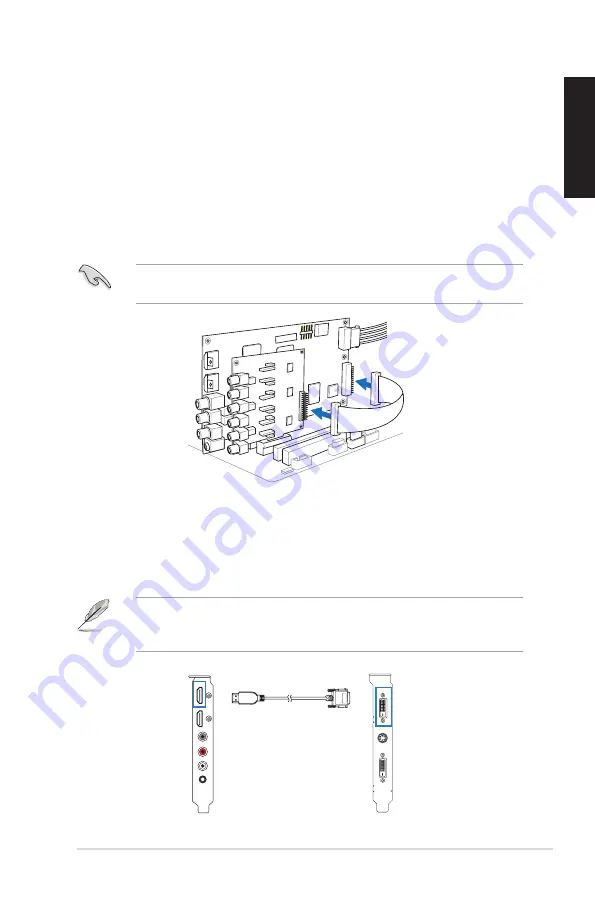
5
ASUS Xonar HDAV 1.3 Deluxe Quick start guide
English
6.
Carefully insert the Xonar HDAV card into the PCI Express x1 slot and the
extension board into the other adjacent slot. Ensure both the Xonar HDAV
card and the extension board sit properly in place.
7.
Secure both the Xonar HDAV card and the extension board with screws or
metal brackets.
Connecting cables:
1.
Using the bridge cable, connect the Xonar HDAV card to the extension board.
2.
Connect a 4-pin ATX power cable to the ATX power connector on the card.
The Xonar HDAV card requires additional power to work. Ensure that you
connect the ATX power connector to the card to provide ample power.
1
2
Connecting to a discrete graphics card and an HDMI display device:
1.
Install a discrete graphics card on your motherboard.
2.
Using the bundled DVI-to-HDMI cable, connect the DVI Out port of the
graphics card to the HDMI In port of the Xonar HDAV card.
If you are using an HDMI graphics card, connect your graphics card with the
Xonar HDAV card using the HDMI cable that comes with your graphics card
package.
Xonar HDAV card
Graphics card
DVI-to-HDMI cable
HDMI In
DVI Out






