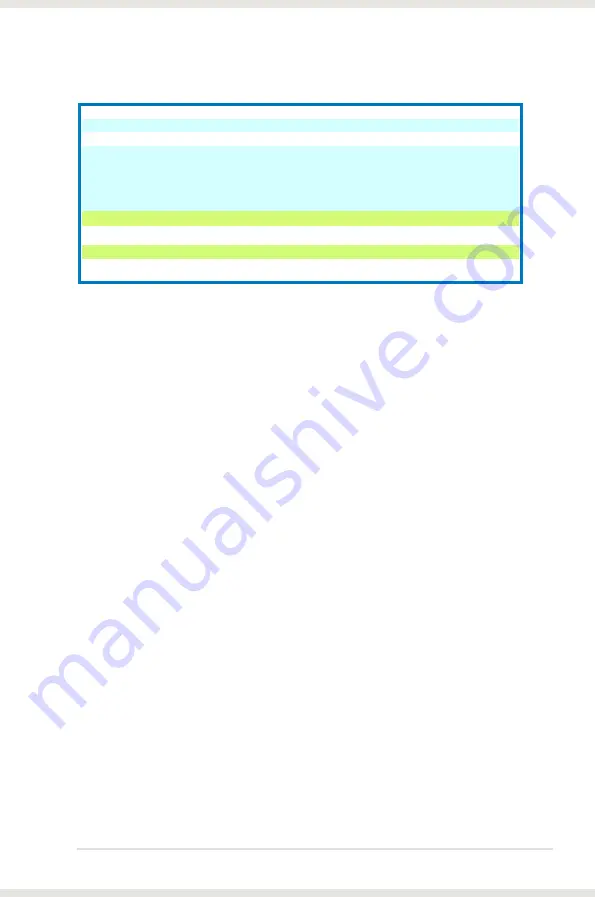
3
ASUS Xonar DS
*Specifications are subject to change without notice.
Items
Description
Audio Performance
Output Signal-to-Noise Ratio (A-Weighted):
Up to 107dB
Input Signal-to-Noise Ratio (A-Weighted):
100 dB
Output Total Harmonic Dist Noise at
1kHz
(A-Weighted) :
Up to 0.0017% (-95dB)
Input Total Harmonic Dist Noise at 1kHz
(A-Weighted) :
Up to 0.0017% (-95dB)
Frequency Response (-3dB, 24-bit/96kHz
input ):
<10Hz to 48kHz
Output/Input Full-Scale Voltage
1 Vrms (3Vp-p)
Sample Rate Conversion Quality
Almost lossless, high-fidelity floating-point filters, with:
-140dB THD+N (typical value for 44.1K->48KHz, 24bit)
145dB Dynamic Range (typical value for 44.1K->48KHz, 24bit)
Bus Compatibility
PCI
PCI v2.2 or above bus compatible
Main Chipset
Audio Processor
ASUS AV66 High-Performance Sound Processor (Max. 192KHz/
24bit)
D-A Converter of Digital Sources:
Wolfson WM8776* 1
(
108dB SNR, Max. 192kHz/24bit)
Wolfson WM8766*1 (103dB SNR, Max. 192kHz/24bit)
A-D Converter for Analog Inputs:
Wolfson WM8776* 1
(
102dB SNR, Max. 96kHz/24bit)
Sample Rate and Resolution
Analog Playback Sample Rate and Resolution
44.1K/48K/96K/192KHz @ 16/24bit for all channels
Analog Recording Sample Rate and Resolution
44.1K/48K/96KHz @ 16/24bit
S/PDIF Digital Output
44.1K/48K/96K/192KHz @ 16/24bit,
Dolby Digital,
DTS, WMA-
Pro
ASIO 2.0 Driver Support:
44.1K/48K/96K/192KHz @ 16/24bit
I/O Ports
Analog Output Jack:
3.50mm mini jack *4 (Front/Side/Center-Subwoofer/Back)
Analog Input Jack:
3.50mm mini jack *1 (Line-In/Mic-In)
Other line-level analog input (for CD-IN/TV
Tuner):
Aux-In (4-pin header on the card)
Digital S/PDIF Output
High-bandwidth Optical Connector supports 192KHz/24bit
(shared with Back surround output jack)
-additional SPDIF-out header for HDMI audio output
Front-Panel Audio Header
Intel HDA front-panel compatible and supports HP jack-detection
and automatically switch audio output from back-panel to front
Driver Features
Operation System
Windows Vista/XP(32/64bit)/MCE2005
DTS
Technologies
DTS
Connect (DTS Interactive Encoder and DTS Neo:PC) for
both XP and Vista
-DTS Interactive encodes any 3D gaming audio into true-to-live
5.1 DTS Digital Surround sound experience
-DTS Neo:PC could expand any stereo music to 7.1 surround
sounds
DirectSound3D Game EXtensions 2.5 (DS3D GX
2.5)/DirectX
DS3D GX 2.5.0 supports EAX gaming sound effects and
DirectSound 3D hardware enhanced functions on Windows
Vista. (DirectX/DirectSound 3D compatible)
Smart Volume Normalizer
TM
Normalizes the volume of all audio sources into a constant
level and also enhances your 3D sound listening range and
advantages in gaming
VocalFX
TM
The latest vocal effect technologies for gaming and VoIP,
including:
- VoiceEX: produces vivid environmental reverberation for
your voice in EAX games
- ChatEX: emulates different background environment
effects when you chat online
- Magic Voice: changes your voice pitch to different types
(Monster/Cartoon…) for disguising y
our real voice or just
for fun in online chatting
Karaoke Functions
Music Pitch-Shifting, Vocal Cancellation, and Microphone
Echo effects with Stereo Mix recording (Wave and Mic-in) for
online Karaoke or online DJ applications
FlexBass
TM
Professional Bass Management/Enhancement system
Xear 3D
TM
Virtual Speaker Shifter
Adjustable virtual 7.1-speaker positioning
Other Effects
10-band Equalier/27 Environment Effects
3D Gaming Sound Engines/APIs
Vista: DirectSound3D
GX 2.5, EAX
2.0&1.0, DirectSound
HW, DirectSound SW, A3D
1.0, OpenAL generic
modes, 128 3D sounds processing capability
XP: DirectSound3D
GX 2.5, EAX
2.0&1.0, DirectSound
HW, DirectSound SW, A3D
1.0, OpenAL generic
modes, 128 3D sounds processing capability
Bundled Software
RMAA 6.0.6
RightMark Audio Analyzer utility for easily test the audio
quality of your sound card in PC
Accessories
Accessories
-Low-profile bracket
-S/PDIF TOSLINK optical adaptor










































