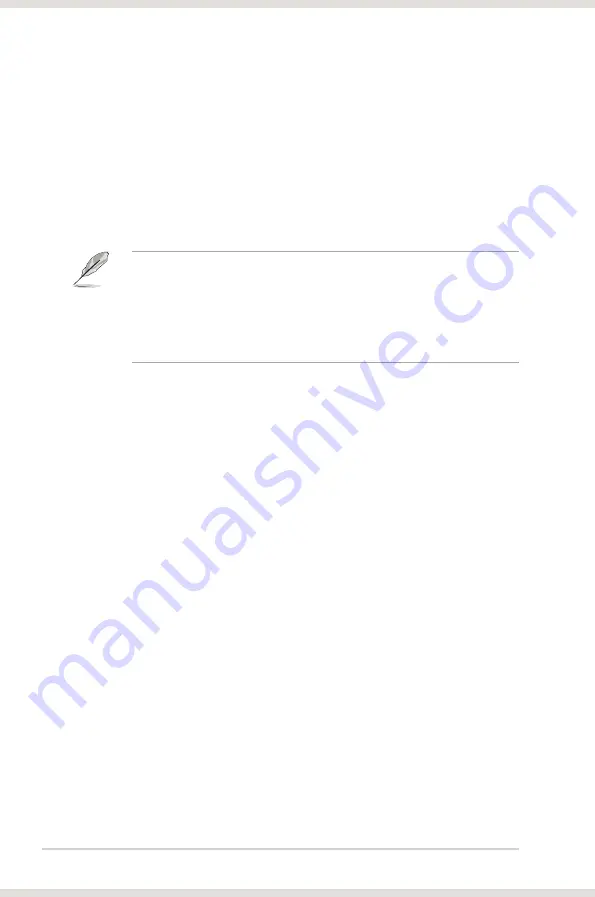
8
ASUS Xonar DG
3.2
Connecting to a T� tuner card
1.
If you have a traditional PCI TV tuner card on your PC, you may need to
connect it to the Xonar DG card to send the tuner card’s sound to your PC
speakers.
2. Secure the PCI TV tuner card and screw it into the back-panel.
3. Connect the audio output header from the TV tuner card to the Aux-In header
of the Xonar DG card.
For optimum TV audio quality, Xonar DG uses ADC recording to digitize the
signal and loops it back to DAC playback. Select Aux-In as the recording source
in the Xonar DG Center’s recording mixer and enable the monitoring button
to pass this signal to the audio output. Using this setup, you can even turn on
sound effects such as Dolby Headphone to expand the stereo TV audio to 5.1
channel surround sound in any set of headphones. TV audio on your PC will
become even better than on your TV set.
Summary of Contents for XONAR DG
Page 1: ...Xonar DG PCI 5 1 Headphone Amp Audio Card User manual ...
Page 6: ...vi ...
Page 10: ... ASUS Xonar DG ...
Page 11: ... ASUS Xonar DG 2 Xonar DG card layout 1 2 3 4 5 Audio ports 1 2 3 4 5 6 7 8 ...
Page 16: ...10 ASUS Xonar DG ...
Page 26: ...20 ASUS Xonar DG ...
Page 54: ...48 ASUS Xonar DG ...





























