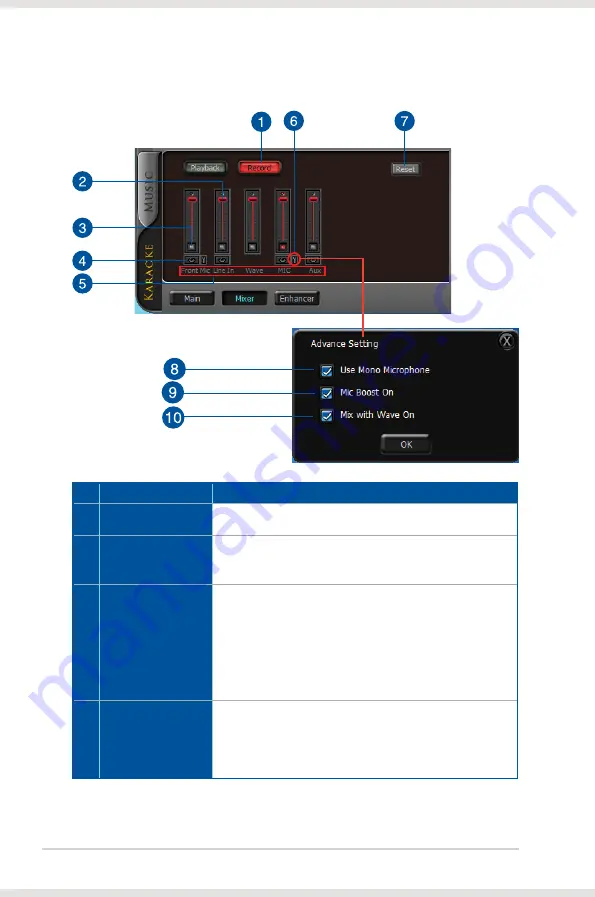
22
ASUS Xonar D-KARAX PCIe 7.1 Karaoke Audio Card
6.4.2
Recording/Monitoring Volume
No
Item
Description
1
Recording Volume
Tab
Click this button to show the recording volume page.
2
Recording volume
slider
Drag this slider down to decrease the recording volume; drag
up to increase the recording volume. The tool-tip displays the
percentage increments.
3
Recording Selector
button
Click this button to select the path/source you are going to
record. The recording function on Windows is a one-path
selector. Only one default recording source can be used at
a time. You may have to restart the recorder program if you
switch to a different source.*
*On Windows Vista, some application programs allow you
to select the recording device/path in the application itself.
4
Monitoring button
Click this button to monitor and loopback recording audio to
output speakers. The recording volume will affect monitoring
signals from speaker output. The audio will be mixed into
the streams from your PC and all DGP effects will be applied
to both the source and the output.
(continued on the next page)





























