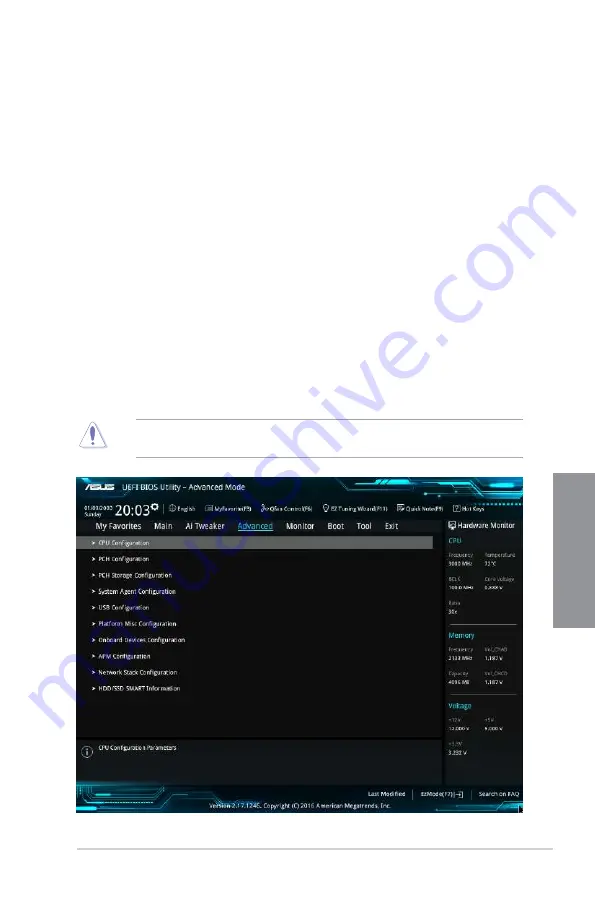
ASUS X99-E Series
3-17
Chapter 3
EPU Power Saving Mode
The ASUS EPU (Energy Processing Unit) sets the CPU in its minimum power consumption
settings.
Configuration options: [Disabled] [Enabled]
Internal CPU Power Management
The subitems in this menu allow you to set the CPU ratio and features.
Enhanced Intel SpeedStep Technology
Allows the operating system to dynamically adjust the processor voltage and cores
frequency to decrease the average power consumption and decrease average heat
production.
Configuration options: [Enabled] [Disabled]
Turbo Mode
Allows you to enable your processor cores to run faster than the base operating
frequency when it is below power, current and specification limit.
Configuration options: [Disabled] [Enabled]
3.6
Advanced menu
The Advanced menu items allow you to change the settings for the CPU and other system
devices.
Be cautious when changing the settings of the Advanced menu items. Incorrect field values
can cause the system to malfunction.
Summary of Contents for X99-E Series
Page 1: ...Motherboard X99 E Series ...
Page 40: ...1 24 Chapter 1 Product Introduction Chapter 1 ...
Page 44: ...2 4 Chapter 2 Basic Installation Chapter 2 Triangle mark Triangle mark ...
Page 46: ...2 6 Chapter 2 Basic Installation Chapter 2 To remove a DIMM 2 1 4 DIMM installation ...
Page 48: ...2 8 Chapter 2 Basic Installation Chapter 2 2 1 6 SATA device connection OR OR ...















































