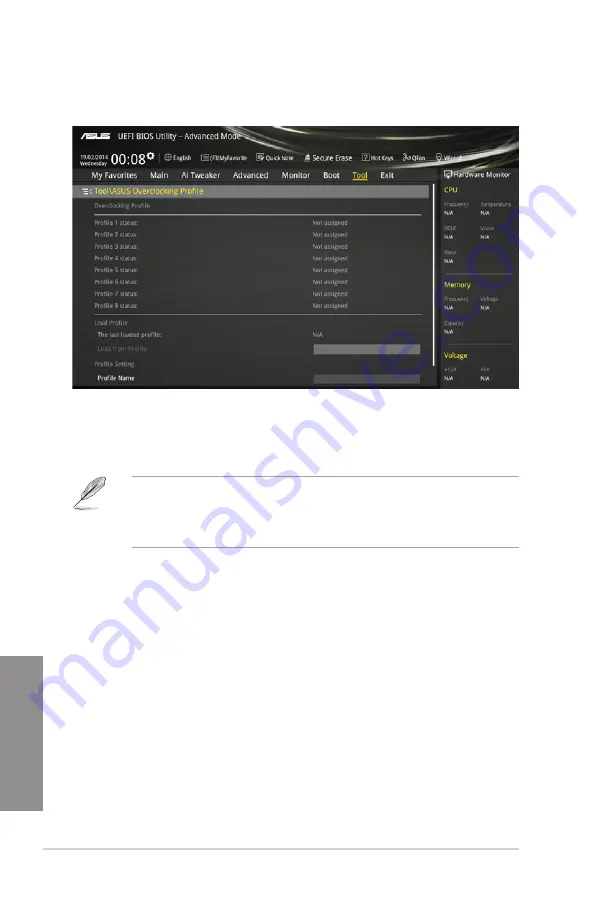
3-58
Chapter 3: BIOS setup
Chapter 3
Load from Profile
This item allows you to load the previous BIOS settings saved in the BIOS Flash. Key in the
profile number that saved your BIOS settings, press <Enter>, and then select
Yes
.
•
DO NOT shut down or reset the system while updating the BIOS to prevent the
system boot failure!
•
We recommend that you update the BIOS file only coming from the same memory/
CPU configuration and BIOS version.
Profile Name
This item allows you to key in a profile name.
Save to Profile
This item allows you to save the current BIOS settings to the BIOS Flash, and create a
profile. Key in a profile number from one to eight, press <Enter>, and then select
Yes
.
Load/Save Profile from/to USB Drive
This item allows you to load or save profile from your USB drive, load and save profile to your
USB drive.
3.9.2
ASUS O.C. Profile
This item allows you to store or load multiple BIOS settings.
Summary of Contents for X99-DELUXE Series
Page 1: ...Motherboard X99 S ...
Page 16: ...xvi ...
Page 54: ...1 38 Chapter 1 Product introduction Chapter 1 ...
Page 58: ...2 4 Chapter 2 Basic installation Chapter 2 Triangle mark Triangle mark ...
Page 60: ...2 6 Chapter 2 Basic installation Chapter 2 To remove a DIMM 2 1 4 DIMM installation ...
Page 61: ...ASUS X99 S 2 7 Chapter 2 2 1 5 ATX Power connection OR OR ...
Page 62: ...2 8 Chapter 2 Basic installation Chapter 2 2 1 6 SATA device connection OR OR ...
Page 72: ...2 18 Chapter 2 Basic installation Chapter 2 ...
Page 138: ...3 66 Chapter 3 BIOS setup Chapter 3 ...
Page 144: ...A 6 Appendices Appendices ...















































