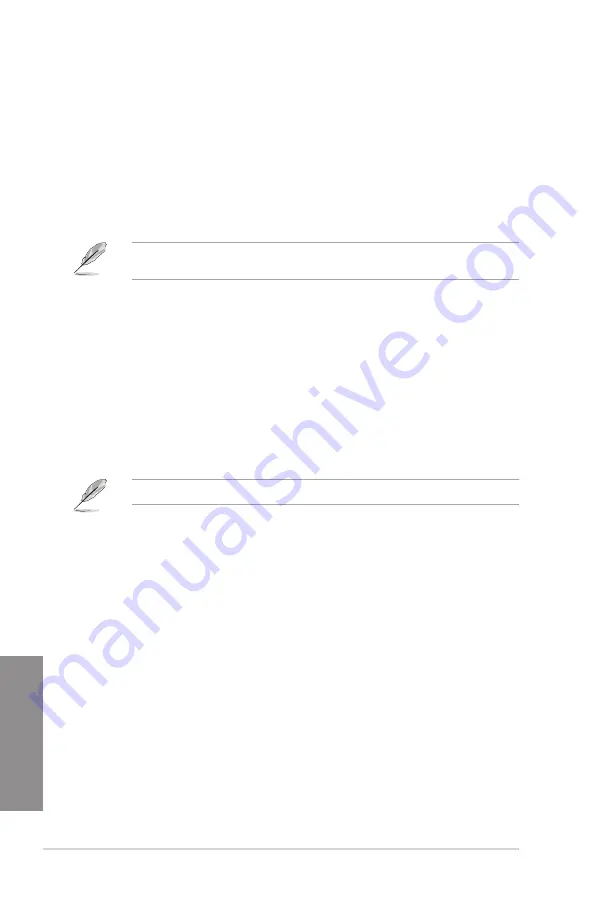
3-48
Chapter 3: BIOS setup
Chapter 3
CPU Q-Fan Control [Auto]
This item allows you to set the CPU Q-Fan operating mode.
[Auto]
Detects the type of CPU fan installed and automatically switches the
control modes.
[PWM Mode]
Enables the CPU Q-Fan control feature in PWM mode for 4-pin CPU fan.
[DC Mode]
Enables the CPU Q-Fan control feature in DC mode for 3-pin CPU fan.
[Disabled]
Disables the Q-Fan control.
The following items appear only when you set the CPU Q-Fan Control to
[Auto]
,
[PWM
Mode]
,
and
[DC Mode]
.
CPU Fan Speed Low Limit [300 RPM]
This item allows you to set the low limit warning for CPU Fan speed.
Configuration options: [Ignore] [200 RPM] [300 RPM] [400 RPM] [500 RPM] [600 RPM]
CPU Fan Profile [Standard]
This item allows you to set the appropriate performance level of the CPU fan.
[Standard]
Set to make the CPU fan adjust automatically depending on the CPU
temperature.
[Silent]
Set to minimize the fan speed for quiet CPU fan operation.
[Turbo]
Set to achieve maximum CPU fan speed.
[Manual]
Set to assign the detailed fan speed control parameters.
The following items appear only when you set the CPU Fan Profile to
[Manual]
.
CPU Upper Temperature [70]
Use the <+> or <-> keys to adjust the upper limit of the CPU temperature.
The values range from 20°C to 75°C.
CPU Fan Max. Duty Cycle(%) [100]
Use the <+> or <-> keys to adjust the maximum CPU fan duty cycle. The
values may differ via Qfan tuning.
CPU Middle Temperature [45]
Use the <+> or <-> keys to set the value for CPU Middle Temperature. The
range of the values depends on the CPU installed.
CPU Fan Middle Duty Cycle(%) [60]
Use the <+> or <-> keys to adjust the CPU fan middle duty cycle. The
values may differ via Qfan tuning.
CPU Lower Temperature [40]
Use the <+> or <-> keys to adjust the CPU fan’s lower temperature. The
values range from 20% to 75%.
CPU Fan Min. Duty Cycle(%) [60]
Use the <+> or <-> keys to adjust the minimum CPU fan duty cycle. The
values may differ via Qfan tuning.
Summary of Contents for X99-DELUXE Series
Page 1: ...Motherboard X99 S ...
Page 16: ...xvi ...
Page 54: ...1 38 Chapter 1 Product introduction Chapter 1 ...
Page 58: ...2 4 Chapter 2 Basic installation Chapter 2 Triangle mark Triangle mark ...
Page 60: ...2 6 Chapter 2 Basic installation Chapter 2 To remove a DIMM 2 1 4 DIMM installation ...
Page 61: ...ASUS X99 S 2 7 Chapter 2 2 1 5 ATX Power connection OR OR ...
Page 62: ...2 8 Chapter 2 Basic installation Chapter 2 2 1 6 SATA device connection OR OR ...
Page 72: ...2 18 Chapter 2 Basic installation Chapter 2 ...
Page 138: ...3 66 Chapter 3 BIOS setup Chapter 3 ...
Page 144: ...A 6 Appendices Appendices ...
















































