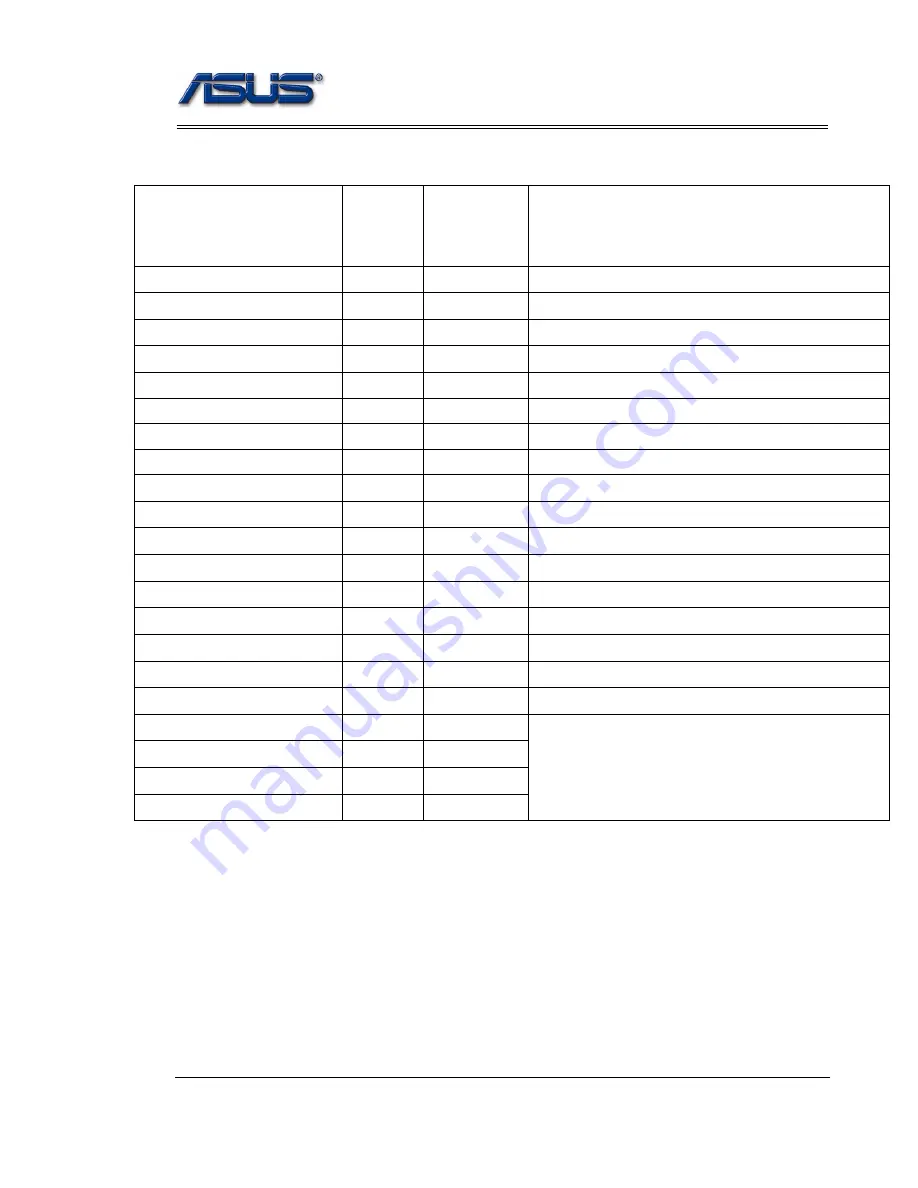
Disassembly Procedure
V1.0
2 - 38
Screw torque table
PART NAME
Quantity
Torque
M2*2L (K)W-NI NY(φ5.0)
4
2.0kg_cm
The LCD Panel to NT Lcd cover assy
M2.5*4 (K) W-NI #1 NY
6
3.0kg_cm
The Hinge R/L to NT Lcd cover assy
M2*2L (6.2,0.5) (K) #1
3
2.0kg_cm
The TP holer to Top case assy
M2.5*4 (K) W-NI #1 NY
2
3.0kg_cm
The LCD assy Hinge to System assy
M2*3L D4.5 (K) W-NI NY
2
2.0kg_cm
The MB to Top case assy
M2*3L D4.5 (K) W-NI NY
1
2.0kg_cm
The HDD BKT To MB to Top case assy
M2*3L D4.5 (K) W-NI NY
1
2.0kg_cm
The HDD Board To MB
M2*6L (K) W-NI,NY
1
2.0kg_cm
The HDD Board To Top case assy
M2*6L (K) W-NI,NY
2
2.0kg_cm
The HDD BKT To HDD Board toTop case assy
M2*3L D4.5 (K) W-NI NY
1
2.0kg_cm
The HDD BKT To MB toTop case assy
M2*6L (K) W-NI,NY
1
2.0kg_cm
The Battery assy to Top case assy
M2*6L (K) W-NI,NY
1
2.0kg_cm
The Battery assy to IO Board to Top case assy
M2*3L D4.5 (K) W-NI NY
1
2.0kg_cm
The Thermal FAN to Top case assy
M2*1.8L+0.7(5.7,0.8) (K)
1
1.2kg_cm
The SSD card to Top casy asst
M3*3L (K) W-NI,NY
4
2.5kg_cm
The HDD BKT assy to HDD module
M2*3L D4.5 (K) W-NI NY
6
2.0kg_cm
The Thermal sink to MB
M2*3L D4.5 (K) W-NI NY
1
2.0kg_cm
The WLAN card to MB
M2*6L (K) W-NI,NY
7
2.0kg_cm
The Bottom case assy to System assy
M2*3L D4.5 (K) W-NI NY
2
2.0kg_cm
M2.5*8L (K) B-ZN,NY
2
3.0kg_cm
M2*8.5L(4.5,0.75) (K)#1
1
2.0kg_cm





































