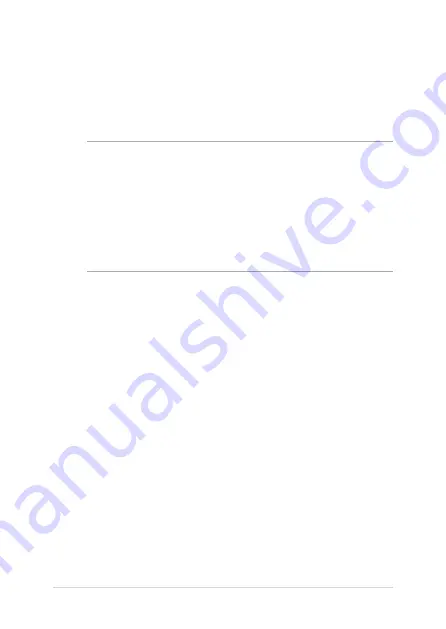
70
Notebook PC E-Manual
Recovering your system
Using recovery options on your Notebook PC allows you to restore the
system to its original state or simply refresh its settings to help improve
performance.
IMPORTANT!
•
Backup all your data files before doing any recovery option on your
Notebook PC.
•
Note down important customized settings such as network settings,
user names, and passwords to avoid data loss.
•
Ensure that your Notebook PC is plugged in to a power source before
resetting your system.
Windows® 10 allows you to do any of the following recovery options:
•
Keep my files
- This option allows you refresh your Notebook
PC without affecting personal files (photos, music, videos,
documents).
Using this option, you can restore your Notebook PC to its default
settings and delete other installed apps.
•
Remove everything
- This option resets your Notebook PC to
its factory settings. You must backup your data before doing this
option.
Summary of Contents for X509JA-EJ024T
Page 12: ...12 Notebook PC E Manual ...
Page 13: ...Notebook PC E Manual 13 Chapter 1 Hardware Setup ...
Page 15: ...Notebook PC E Manual 15 15 model ...
Page 26: ...26 Notebook PC E Manual ...
Page 27: ...Notebook PC E Manual 27 Chapter 2 Using your Notebook PC ...
Page 30: ...30 Notebook PC E Manual Lift to open the display panel Press the power button ...
Page 41: ...Notebook PC E Manual 41 Chapter 3 Working with Windows 10 ...
Page 60: ...60 Notebook PC E Manual ...
Page 61: ...Notebook PC E Manual 61 Chapter 4 Power On Self Test POST ...
Page 73: ...Notebook PC E Manual 73 Tips and FAQs ...
Page 80: ...80 Notebook PC E Manual ...
Page 81: ...Notebook PC E Manual 81 Appendices ...
Page 95: ...Notebook PC E Manual 95 German Greek Italian Portuguese Spanish Swedish ...
Page 100: ...100 Notebook PC E Manual ...
















































