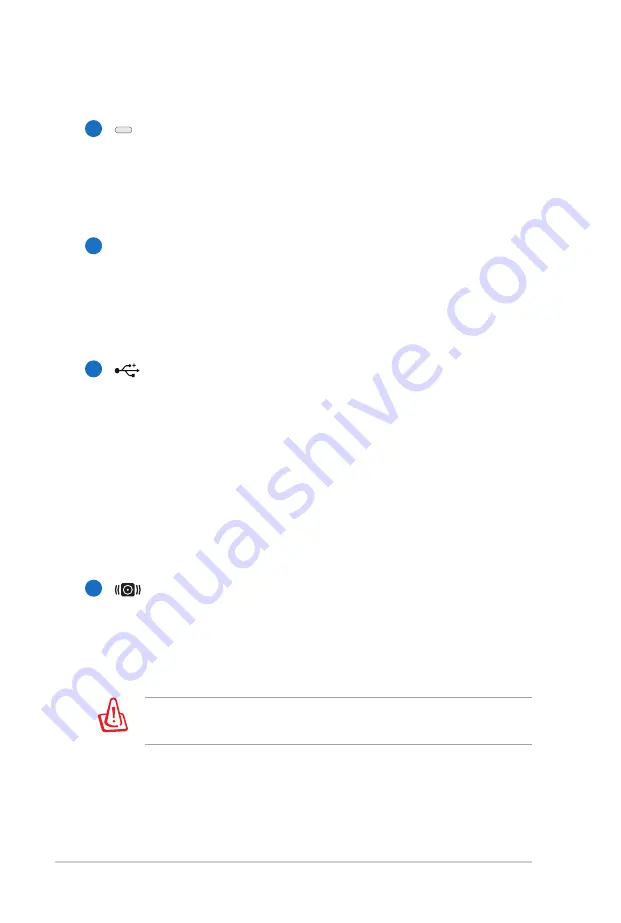
20
Notebook PC User Manual
5
6
Optical Drive Electronic Eject
The optical drive eject has an electronic eject button for
opening the tray. You can also eject the optical drive tray
through any software player or by right clicking the optical
drive in Windows “Computer” and selecting Eject.
Optical Drive Emergency Eject
(location varies by model)
The emergency eject is used to eject the optical drive tray
in case the electronic eject does not work. Do not use the
emergency eject in place of the electronic eject.
USB Port (2.0)
The USB (Universal Serial Bus) port is compatible with USB
2.0 or USB 1.1 devices such as keyboards, pointing devices,
cameras, hard disk drives, printers, and scanners connected
in a series up to 12Mbits/sec (USB 1.1) and 480Mbits/sec
(USB 2.0). USB allows many devices to run simultaneously
on a single computer, with some peripherals acting as
additional plug-in sites or hubs. USB supports hot-swapping
of devices so that most peripherals can be connected or
disconnected without restarting the computer.
Subwoofer Jack (on selected models)
The proprietary subwoofer jack is used to connect the
subwoofer that comes with your Notebook PC ONLY.
The subwoofer allows you to enjoy amazing bass (low
frequency) sounds in your multimedia applications.
4
7
DO NOT connect other device to this jack. Doing so may damage
the subwoofer jack or the Notebook PC.
Summary of Contents for X4KS
Page 1: ...Notebook PC User Manual January 2012 E7117 ...
Page 5: ...1 Chapter 1 Introducing the Notebook PC ...
Page 13: ...2 Chapter 2 Knowing the parts ...
Page 25: ...3 Chapter 3 Getting Started ...
Page 45: ...4 Chapter 4 Using the Notebook PC ...
Page 59: ...Notebook PC User Manual 59 Removing the hard disk drives 2 2 1 1 1 1 2 2 1 1 1 1 ...
Page 60: ...60 Notebook PC User Manual Installing the hard disk drives 2 2 1 1 2 1 2 1 ...
Page 73: ...A Appendix ...
Page 109: ...Notebook PC User Manual A 37 Spanish Swedish ...
















































