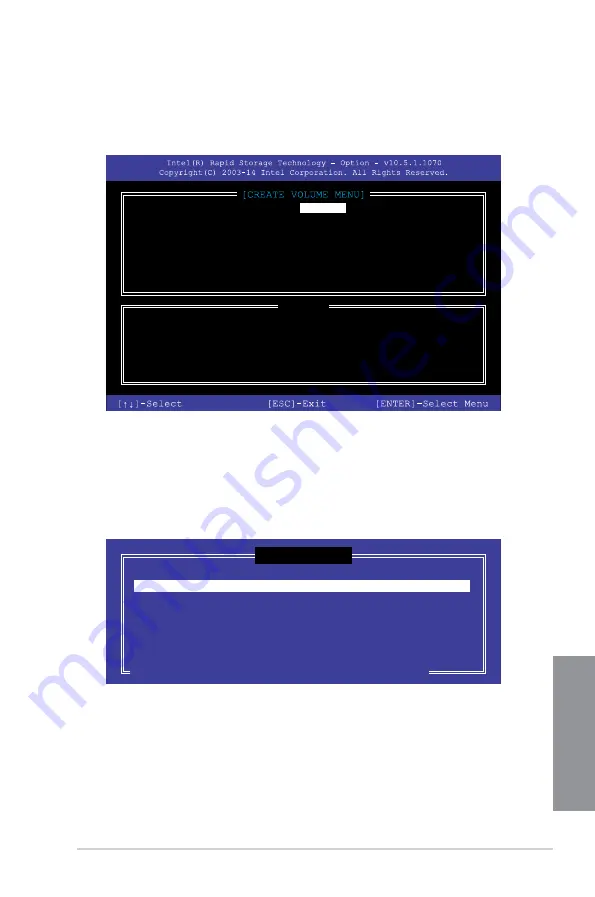
ASUS WS C422 DC
4-13
Chapter 4
Creating a RAID set
To create a RAID set:
1.
From the utility main menu, select
1. Create RAID Volume
and press <Enter>. The
following screen appears:
2.
Enter a name for the RAID set and press <Enter>.
3.
When the RAID Level item is selected, press the up/down arrow key to select a RAID
level to create, and then press <Enter>.
4.
When the Disks item is selected, press <Enter> to select the hard disk drives you want
to include in the RAID set. The SELECT DISKS screen appears:
Enter a unique volume name that has no special characters
and is 16 characters or less.
[HELP]
Name:
Volume 0
RAID Level:
aaaaaaaaaaaaaaa
Disks:
dssdsdsds
Strip Size:
aaaaaaaaaaaaaaaa
Capacity:
aaaaaaaaaaaaaa
Sync:
aaaaaaaaaa
Create volume
[SELECT DISKS]
Port Device Model Serial # Size
Status
0 ST3160812AS 9LS0HJA4 149.0GB Non-RAID Disk
1 ST3160812AS 9LS0F4HL 149.0GB Non-RAID Disk
2 ST3160812AS 3LS0JYL8 149.0GB Non-RAID Disk
3 ST3160812AS 9LS0BJ5H 149.0GB Non-RAID Disk
Select 2 to 6 to use in creating the volume.
[
↑↓
]-Prev/Next [SPACE]-SelectDisk [ENTER]-Done
Summary of Contents for WS C422 DC
Page 1: ...Motherboard WS C422 DC ...
Page 34: ...2 2 Chapter 2 Basic Installation Chapter 2 Triangle mark Triangle mark ...
Page 38: ...2 6 Chapter 2 Basic Installation Chapter 2 To remove a DIMM 2 1 4 DIMM installation ...
Page 43: ...ASUS WS C422 DC 2 11 Chapter 2 2 1 9 M 2 installation ...
Page 46: ...2 14 Chapter 2 Basic Installation Chapter 2 ...
Page 94: ...5 6 Chapter 5 Multiple GPU Support Chapter 5 ...
Page 95: ...ASUS WS C422 PRO SE A 1 Appendix Appendix WS C422 DC block diagram 48 Lane ...














































