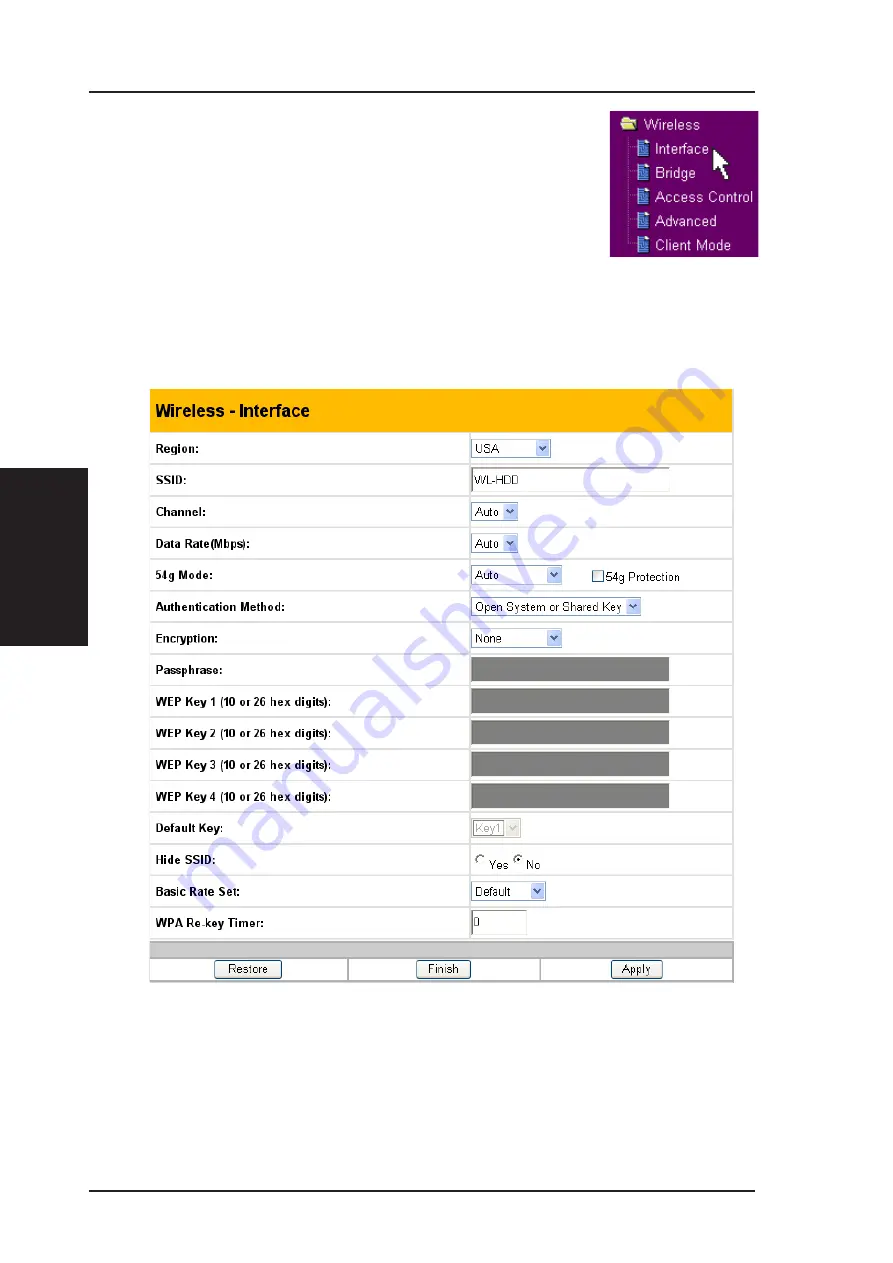
3 - Software
Chapter 3 - Software Configuration
30
ASUS Wireless "WL-HDD" User’s Manual
Wireless
Click the Wireless option on the left panel to display its
submenus. The wireless menu enables you to configure
the wireless interface of the ASUS Wireless WL-HDD,
to configure its bridge settings, to set up access blocks
or bypass, and to enable the ASUS Wireless "WL-HDD"
to act as an AP if no other AP is detected in its vicinity.
Interface















































