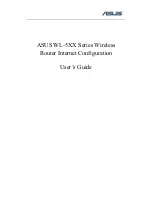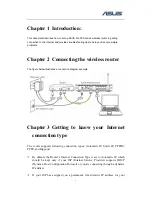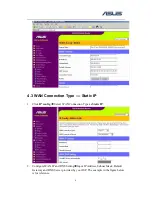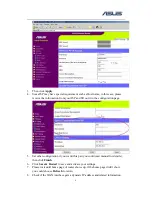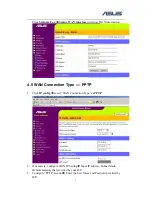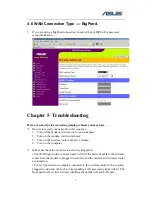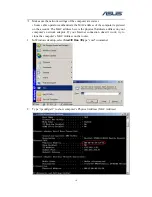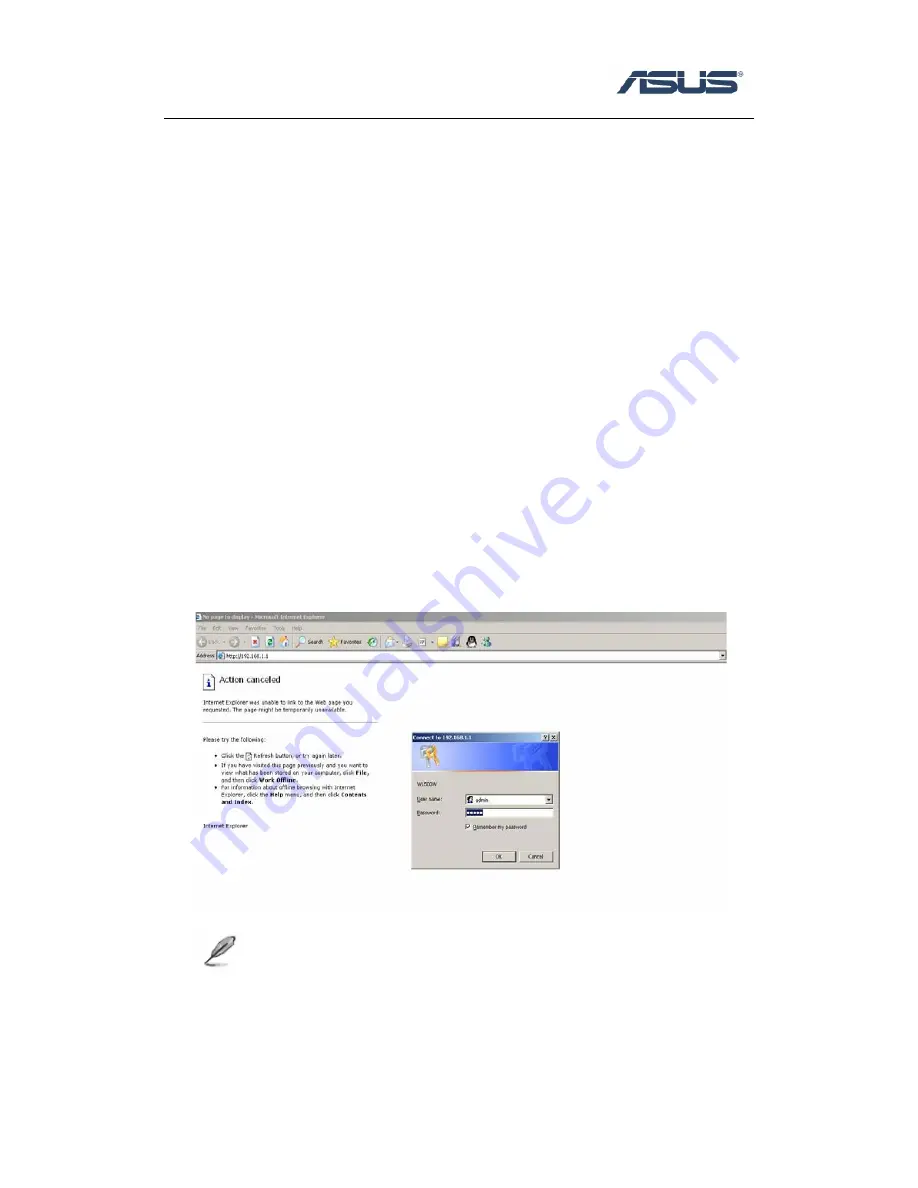
computer, select “Static IP”. In this type, you should have a static IP address from
your ISP, and Subnet mask, Gateway IP address are necessary.
Most of DSL-based ISPs use PPPoE (Point-to-Point Protocol over Ethernet) to
establish Internet connections, select “PPPOE”. If you are connected to the
Internet through a DSL line, check with your ISP to see if they use PPPoE. In this
type, you should have Username and Password from your ISP.
Point to Point Tunneling Protocol (PPTP), is a service that usually applies to
connections in some European countries only. In this type, you should have IP
address, Subnet mask, Default Gateway, Username and Password from your ISP.
BigPond is a service used in Australia only. If you are using a Bigpond
connection, check with your ISP for the necessary setup information.
2
Chapter 4
Configuring the router
4.1 Enter into router’s Web-based configuration page
1.
Open browser and type router’s IP address: http://192.168.1.1 (the default address)
NOTE:
If you are using WL-530g, make sure that WAN port is securely plugged in
with a network cable so that you are able to login the router.
2.
Input username and password, both of them:
admin
(the default value)
3.
Click “Cancel” when show “do you like to start Quick Setup directly” (if you
want to use Quick Setup, please refer to manual or Quick Start Guide’s