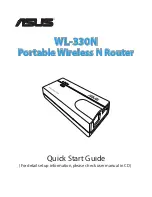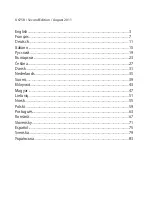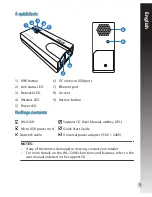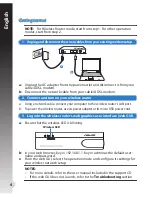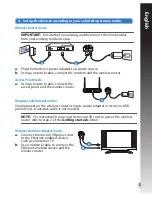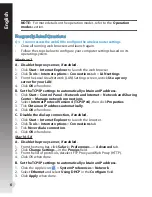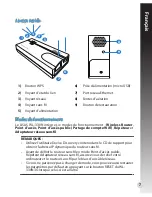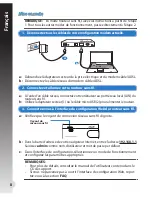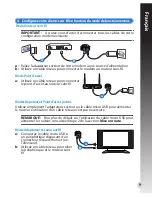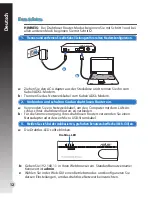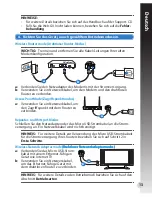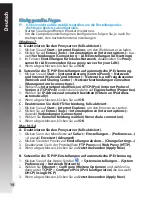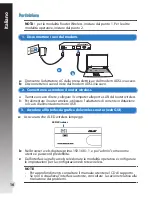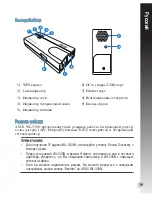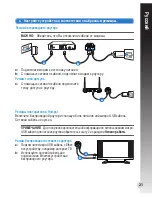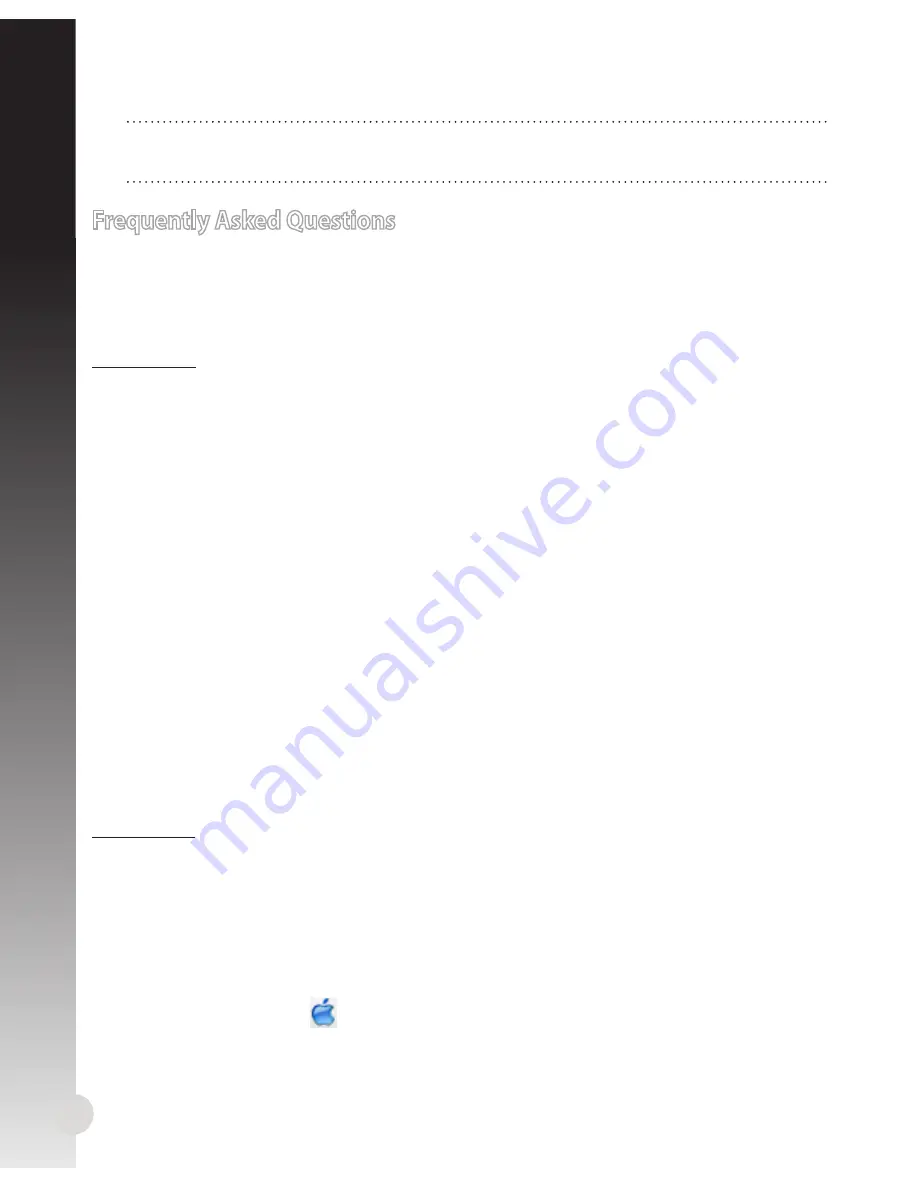
6
NOTE:
For more details on the operation modes, refer to the
Operation
modes
section.
English
B. Set the TCP/IP settings to automatically obtain an IP address.
1. Click the Apple icon
>
System Preferences
>
Network
.
2. Select
Ethernet
and select
Using DHCP
in the
Configure
field.
3. Click
Apply
when done.
Frequently Asked Questions
Q1: I cannot access the web GUI to configure the wireless router settings.
• Close all running web browsers and launch again.
• Follow the steps below to configure your computer settings based on its
operating system.
Windows 7
A. Disable the proxy server, if enabled.
1. Click
Start
>
Internet Explorer
to launch the web browser.
2. Click
Tools
>
Internet options
>
Connections
tab >
LAN settings
.
3. From the Local Area Network (LAN) Settings screen, untick
Use a proxy
server for your LAN
.
4. Click
OK
when done.
B. Set the TCP/IP settings to automatically obtain an IP address.
1. Click
Start
>
Control Panel
>
Network and Internet
>
Network and Sharing
Center
>
Manage network connections
.
2. Select
Internet Protocol Version 4 (TCP/IPv4)
, then click
Properties
.
3. Tick
Obtain an IP address automatically
.
4. Click
OK
when done.
C. Disable the dial-up connection, if enabled.
1. Click
Start
>
Internet Explorer
to launch the browser.
2. Click
Tools
>
Internet options
>
Connections
tab.
3. Tick
Never dial a connection
.
4. Click
OK
when done.
Mac 10.5.8
A. Disable the proxy server, if enabled.
1. From the menu bar, click
Safari
>
Preferences...
>
Advanced
tab.
2. Click
Change Settings...
in the
Proxies
field.
3. From the list of protocols, deselect FTP Proxy and Web Proxy (HTTP).
4. Click OK when done.