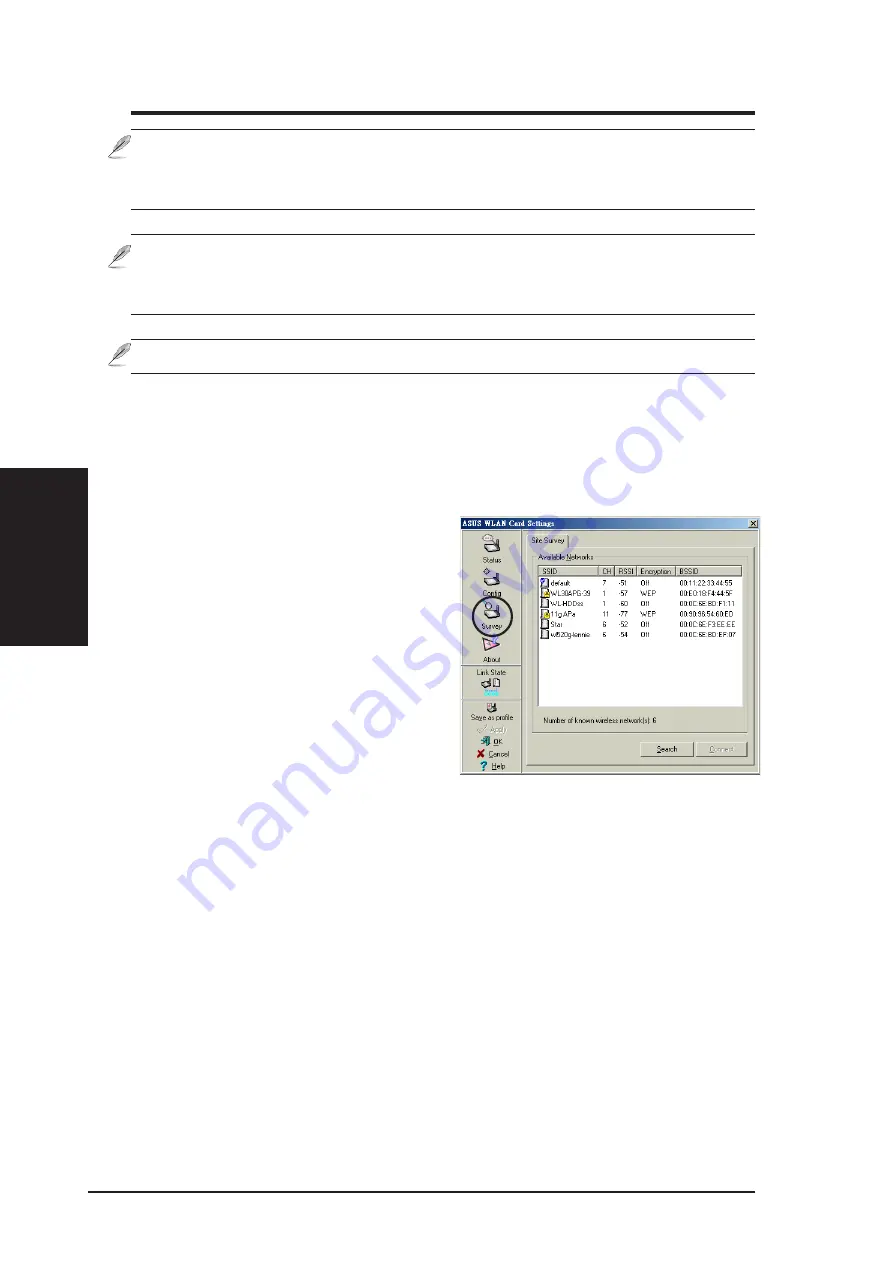
28
ASUS USB Wireless LAN Adapter
Chapter 3 - Reference
Chapter 3
Software Reference
Site Survey
The Site Survey window displays the
available networks within the wireless
LAN adapter range and the following
network settings.
BSSID - The IEEE MAC address of the
available wireless networks.
SSID - SSID (service set identifier) of the
network.
CH - Direct sequence channel used by
the network.
RSSI - Received Signal Strength Indicator (RSSI) in dBm.
Type - wireless network mode. AP indicates an Infrastructure network type. STA
indicates an Ad-hoc network type.
WEP - shows whether a network has an enabled (On) or disabled (Off) WEP
encryption.
Select an available network and click Connect to establish connection. Click Search
to rescan available networks.
Note: After assigning the WEP keys, click APPLY to save and activate the
encryption. Manually assigned encryptions are more secure than
automatically generated encryptions.
Note: Use Manual Assignment instead of Automatic Generation if you are
not sure whether other wireless clients use the same algorithm as that of
wireless LAN adapter.
Note: Keep a record of the WEP encryption keys.






























