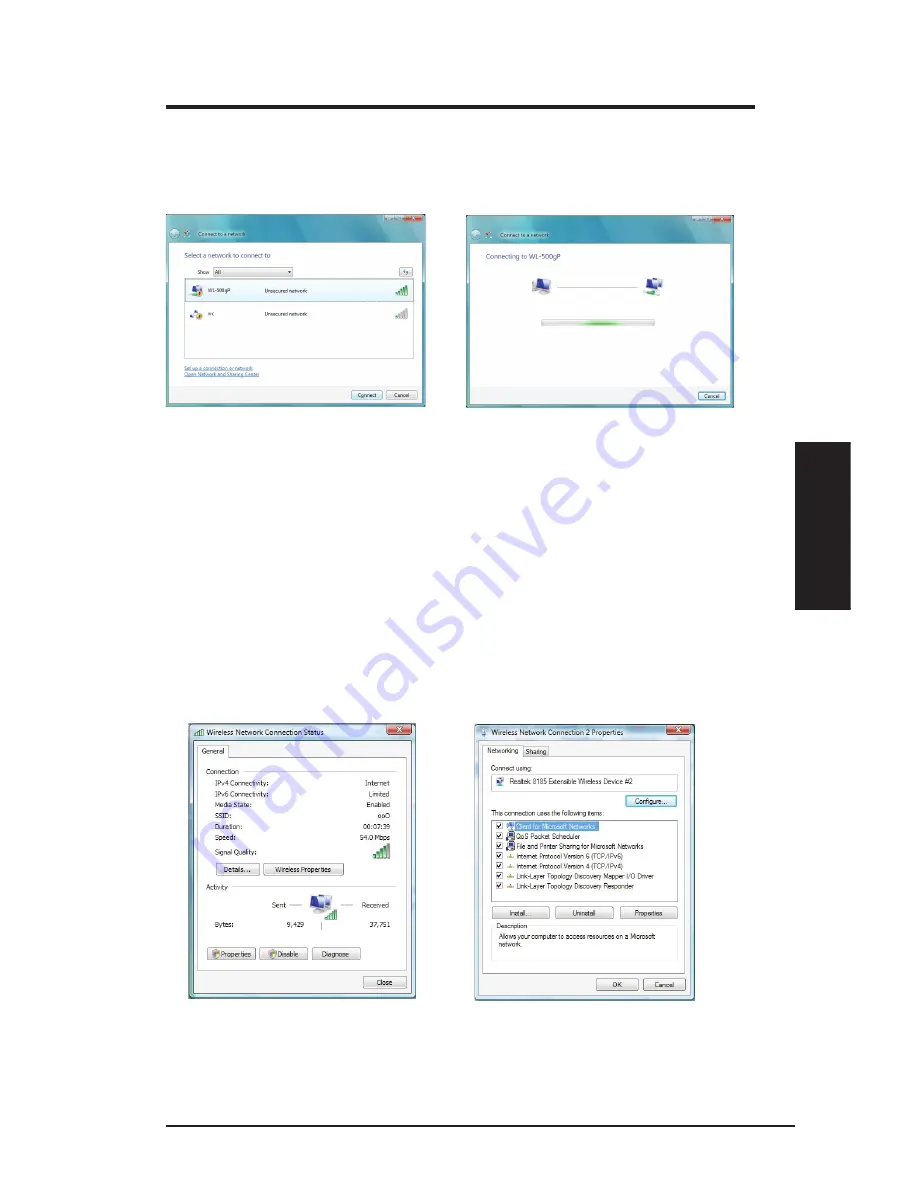
ASUS WLAN Adapter
27
Chapter 3 - Software Reference
Chapter 3
So
ftw
ar
e
Re
fe
re
nc
e
Windows
®
Vista Wireless Options
If you want to configure your WLAN Adapter via Windows
®
Wireless Client
service, follow the instruction below to make the settings.
2. A window prompts out asking you for the
key if you have set up encryption on your
wireless router, input the keys and click
Connect
. The connection is complete.
1. Right-click the network icon on the
task bar at the right bottom corner of
the desktop. Then select
Connect to
a network
to view available networks.
Select the AP and click
Connect
.
To set up the wireless connection properties,
1. Right-click the network icon on the taskbar and select
Network and sharing Center
.
2. Select
Manage network connections
from the prompt window.
3 Double click the wireless network connection icon to open the Wireless Network Connection
Status page.
4 Click
Properties
to open the Property page from the Wireless Network Connection Status page.
1. The General page shows status,SSID,
duration, speed, and signal strength. The
green bars represent signal strength, with
5 bars indicating excellent signal and 1
bar meaning poor signal.
2. Click
Properties
from the Property page
to set the authentication of the wireless
connection,. .













































