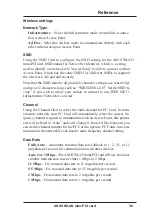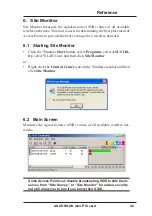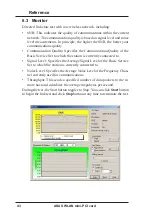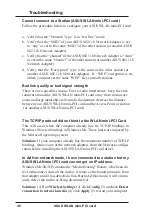49
ASUS WLAN mini-PCI card
Troubleshooting
Chapter 4
Cannot connect to a Station (ASUS
WLAN mini-PCI card
)
Follow the procedure below to configure your ASUS
WLAN mini-PCI card
a. Verify that the “Network Type” is in “Ad Hoc” mode.
b. Verify that the “SSID” of your ASUS
802.11b Network Adapter
is set
to
“any” or set to the same “SSID” of the other station (or another ASUS
802.11b Network Adapter
).
c. Verify that the “channel” of the ASUS
802.11b Network Adapter
is “Auto”
or set to the same “channel” of the other station (or another ASUS
802.11b
Network Adapter
).
d. Verify that the “Encryption” type is the same as the other station (or
another ASUS
802.11b Network Adapter
). If “WEP” encryption is en-
abled, you must set the same “WEP” Keys on both stations.
Bad link quality or bad signal strength
There are two possible reasons. First is radio interference, keep the envi-
ronment around the ASUS
WLAN mini-PCI card
away from microwave
ovens and large metal objects.
Second is the distance, decrease the distance
between your
ASUS WLAN mini-PCI card and the Access Point or station
(or another
ASUS WLAN mini-PCI card).
The TCP/IP protocol did not bind to the
WLAN mini-PCI
Card.
This will occur when the computer already has six TCP/IP bindings in
Windows 98 or ten bindings in Windows Me. These limits are imposed by
the Microsoft operating system.
Solution: If your computer already has the maximum number of TCP/IP
bindings, remove one of the network adapters from the Network configu-
ration before installing the ASUS
WLAN mini-PCI card
driver.
In Ad Hoc network mode, I have connected to a station but my
ASUS
WLAN mini-PCI card
cannot get an IP address.
Windows Me/2K/XP contains the “Media Sensing” feature, which can de-
tect a disconnect state on the media, it removes the bound protocols from
that adapter until it has detected a link. But in Ad Hoc mode, it will errone-
ously detect the media as being disconnected.
Solution: (1) Run Wireless Settings (2) click Config (3) uncheck Detect
connection to network media (4) click Apply (5) restart your computer