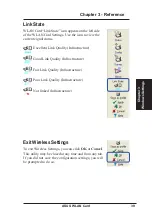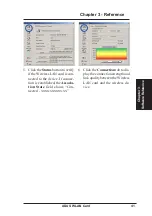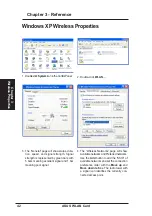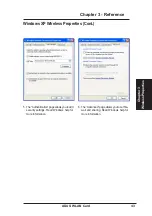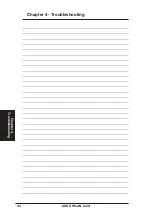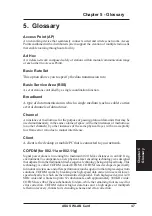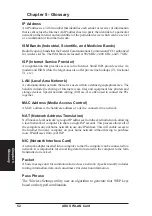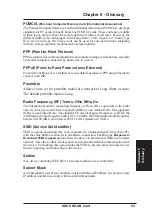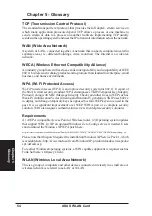52
ASUS WLAN Card
Chapter 5
Chapter 5 - Glossary
Glossary
IP Address
An IP address is a 32-bit number that identifies each sender or receiver of information
that is sent across the Internet. An IP address has two parts: the identifier of a particular
network on the Internet and an identifier of the particular device (which can be a server
or a workstation) within that network.
ISM Bands (Industrial, Scientific, and Medicine Bands)
Radio frequency bands that the Federal Communications Commission (FCC) authorized
for wireless LANs. The ISM bands are located at 902 MHz, 2.400 GHz, and 5.7 GHz.
ISP (Internet Service Provider)
An organization that provides access to the Internet. Small ISPs provide service via
modem and ISDN while the larger ones also offer private line hookups (T1, fractional
T1, etc.).
LAN (Local Area Network)
A communications network that serves users within a defined geographical area. The
benefits include the sharing of Internet access, files and equipment like printers and
storage devices. Special network cabling (10 Base-T) is often used to connect the PCs
together.
MAC Address (Media Access Control)
A MAC address is the hardware address of a device connected to a network.
NAT (Network Address Translation)
NAT masks a local network’s group of IP addresses from the external network, allowing
a local network of computers to share a single ISP account. This process allows all of
the computers on your home network to use one IP address. This will enable access to
the Internet from any computer on your home network without having to purchase
more IP addresses from your ISP.
NIC (Network Interface Card)
A network adapter inserted into a computer so that the computer can be connected to a
network. It is responsible for converting data from stored in the computer to the form
transmitted or received.
Packet
A basic message unit for communication across a network. A packet usually includes
routing information, data, and sometimes error detection information.
Pass Phrase
The Wireless Settings utility uses an algorithm to generate four WEP keys
based on the typed combination.