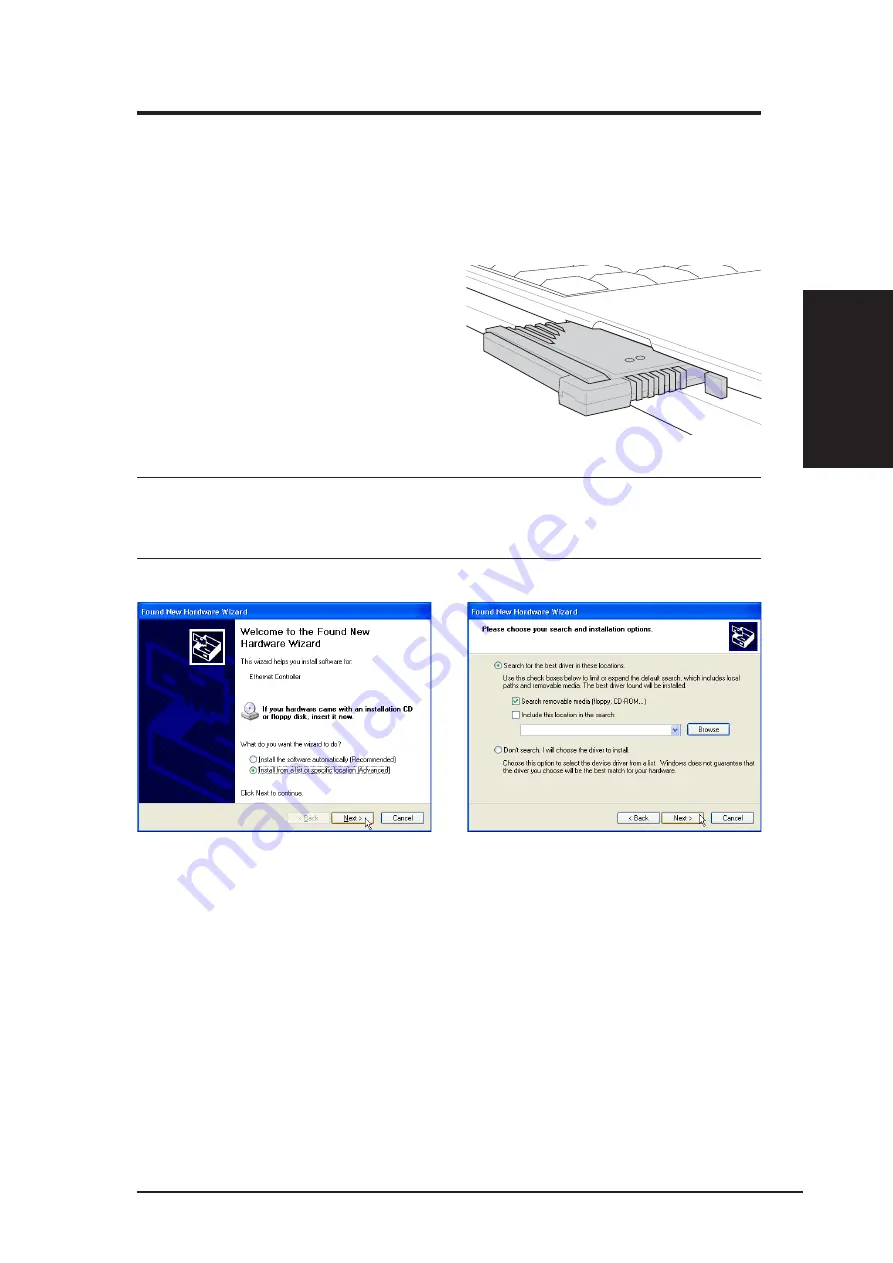
ASUS WLAN Card
11
Chapter 2 - Installation
Chapter 2
3. Windows will automatically detect the
ASUS WLAN Card once it is inserted into
the PCMCIA slot, then the “Add New
Hardware Wizard” dialog will appear.
Click Next.
4. Insert the support CD that came with your
ASUS WLAN Card.
5. Select “Search for the best driver in”...
and “Search removable media...”, then
click Next.
1. Turn ON your computer and enter
Windows.
2. Insert the ASUS WLAN Card into a
PCMCIA Type II slot with the connector
side first. The raised side represents the
top side and the flat side represents the
bottom side. Push the ASUS WLAN Card
into the slot until it is firmly seated.
CAUTION: Make sure that you carefully align the ASUS WLAN Card
into the PCMCIA socket. Forcing a misaligned PCMCIA card will
damage the PCMCIA card or the PCMCIA socket.
2. Installation
Installing the ASUS WLAN Card Driver
Installing Driver
Summary of Contents for WL-100G
Page 6: ...6 ASUS WLAN Card ...












































