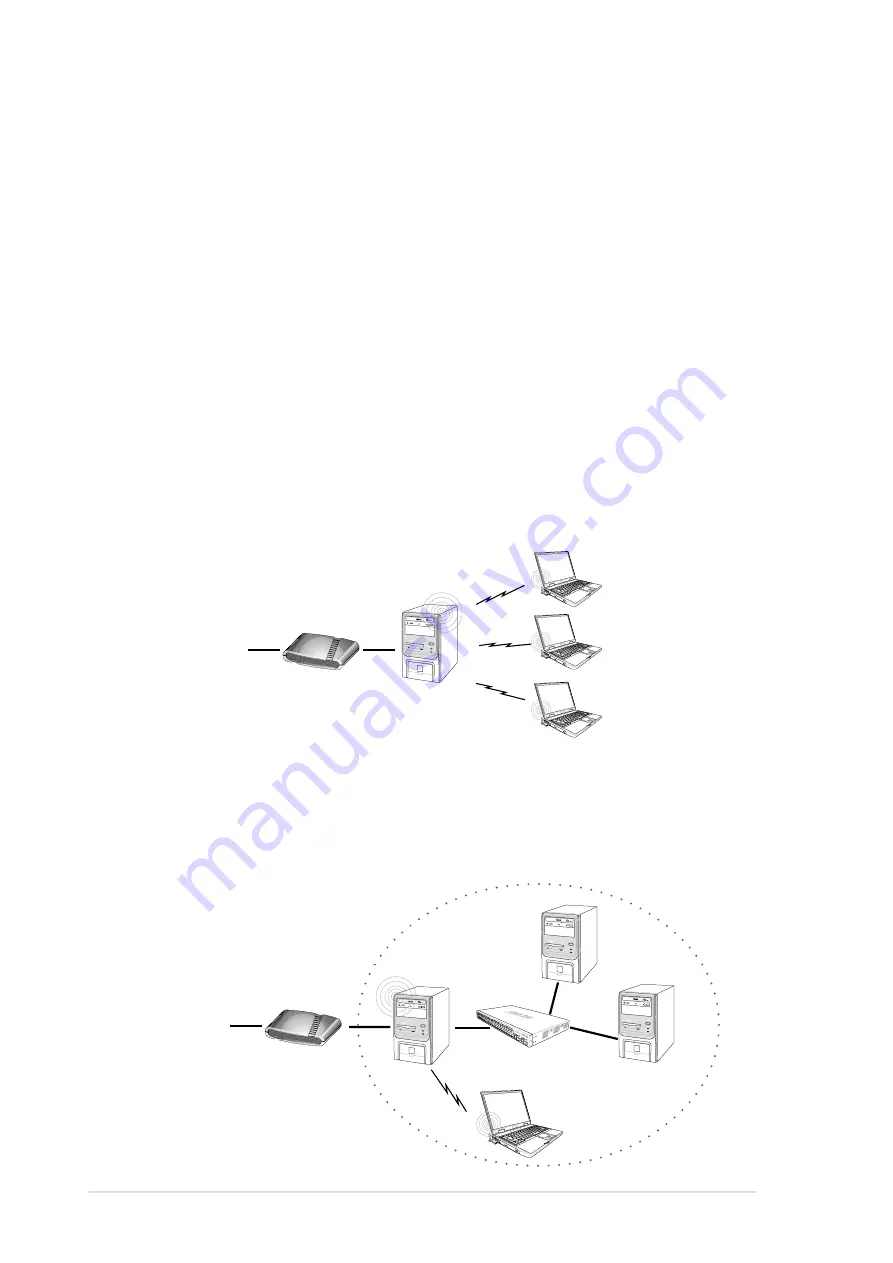
ASUS WiFi-b™ Card
2-4
2.4
WiFi-b
™
modes
The WiFi-b™ card may be set to Station (STA) or Soft Access Point (Soft AP)
mode. In STA mode, WiFi-b™ connects to a wireless or wired network through an
access point. In Soft AP mode, WiFi-b™ connects other computers with wireless
devices to a wireless or wired network.
The following section describes the WiFi-b™ card functions in a typical home or
small office network.
2.5
Network setup
After installing the WiFi-b™ card, determine your network settings to avail all
WiFi-b™ features. The following network settings are recommended.
WiFi-b™ in Soft Access Point (Soft AP) Mode - Internet Connection Sharing (ICS)
The Internet Connection Sharing (ICS) feature allows wireless clients to share a
single Internet connection. In this setup, WiFi-b™ automatically assigns a virtual IP
address to each of the wireless clients. The computer with the WiFi-b™ card must
create a broadband network connection.
ADSL Modem
Wireless clients
INTERNET
PC with WiFi-b™
WiFi-b™ in Soft Access Point (Soft AP) Mode -ICS and Bridge
In this setup, WiFi-b™ bridges the computer’s network connection to the ADSL
modem (wired) and to the wireless client (wireless). WiFi-b™ assigns a virtual IP
address to the wireless client. The PC with the installed WiFi-b™ card must setup
a broadband network connection.
ADSL Modem
Hub
PC1
PC2
Wireless client
INTERNET
PC with
WiFi-b™
Summary of Contents for WiFi-b
Page 1: ...WiFi b Card Wireless Fidelity Card User Guide ...
Page 12: ...1 4 ASUS WiFi b Card ...
Page 34: ...3 16 ASUS WiFi b Card ...
















































