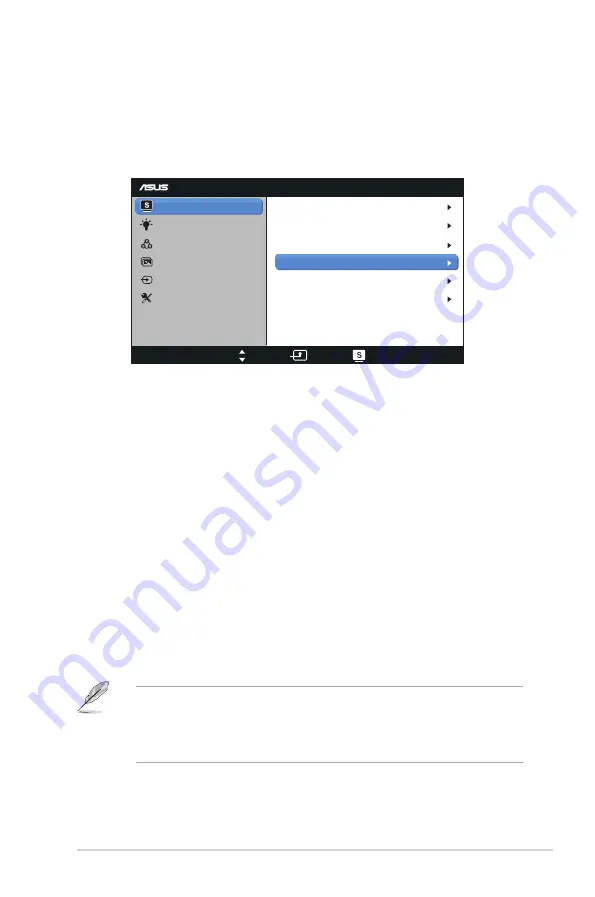
3-2
ASUS LCD Monitor VX278 Series
3.1.2
OSD Function Introduction
1.
Splendid
This function contains eight sub-functions that you can select for
your preference. Each mode has the Reset selection, allowing you to
maintain your setting or return to the preset mode.
VX278
Splendid
Color
Image
Input Select
Move
Menu
Exit
System Setup
Scenery Mode
Standard Mode
Theater Mode
Game Mode
Night View Mode
sRGB Mode
Darkroom Mode
Reading Mode
Blue Light Filter
•
Scenery Mode
: This is the best choice for scenery photo displaying
with SPLENDID™ Video Intelligence Technology.
•
Standard Mode
: This is the best choice for document editing with
SPLENDID™ Video Intelligence Technology.
•
Theater Mode
: This is the best choice for movie watching with
SPLENDID™ Video Intelligence Technology.
•
Game Mode
: This is the best choice for game playing with
SPLENDID™ Video Intelligence Technology.
•
Night View Mode
: This is the best choice for playing dark-scene
game or watching dark-scene movie with SPLENDID™ Video
Intelligence Technology.
•
sRGB Mode
: This is the best choice for viewing photos and graphics
from PCS.
•
Reading Mode
: This is the best choice for book reading.
•
Darkroom Mode
: This is the best choice for a weak ambient light.
•
In the Standard Mode, the Saturation, SkinTone, Sharpness, and ASCR
functions are not user-configurable.
•
In the sRGB, the Saturation, Color Temp., SkinTone, Sharpness,
Brightness, Contrast and ASCR functions are not user-configurable.























