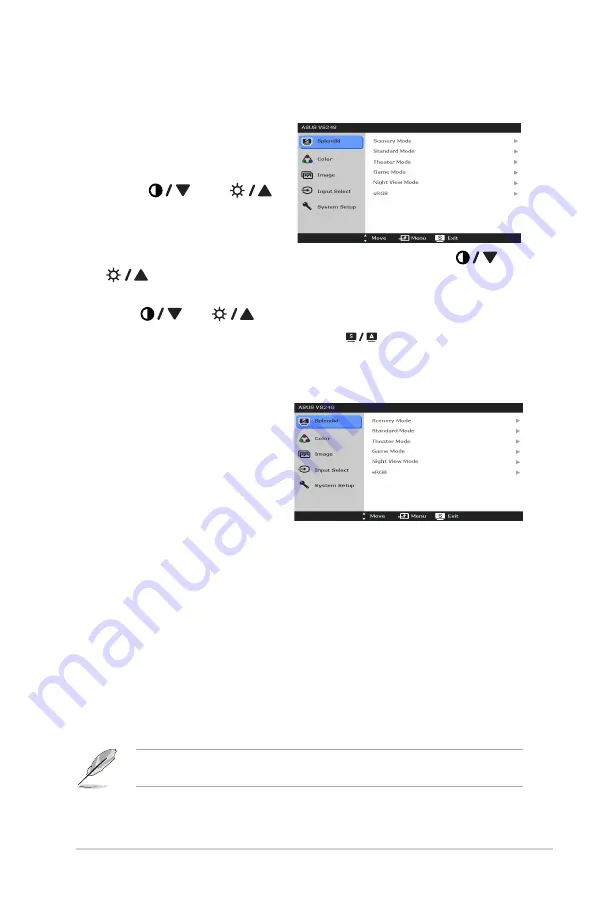
3-1
ASUS VS248 Series LCD Monitor
3.1
OSD (On-Screen Display) menu
3.1.1
How to reconfigure
1. Press the MENU button to
activate the OSD menu.
2. Press
, and
to
navigate through the functions.
Highlight the desired function
and press the MENU button
to activate it. If the function selected has a sub-menu, press
and
again to navigate through the sub-menu functions. Highlight the
desired sub-menu function and press the MENU button to activate it.
3. Press
, and
to change the settings of the selected function.
4. To exit and save the OSD menu, press the
button repeatedly until the
OSD menu disappears. To adjust other functions, repeat steps 1-3.
3.1.2
OSD function introduction
1. Splendid
This function contains six sub-
functions you can select for your
preference. Each mode has the
Reset selection allowing you to
maintain your setting or return to
the preset mode.
•
Scenery Mode
: best choice for scenery photo display with SPLENDID™
Video Enhancement.
•
Standard Mode
: best choice for document editing with SPLENDID™
Video Enhancement.
•
Theater Mode
: best choice for movies with SPLENDID™ Video
Enhancement.
•
Game Mode
: best choice for games playing with SPLENDID™ Video
Enhancement.
•
Night View Mode
: best choice for dark-scene games or movies with
SPLENDID™ Video Enhancement.
•
sRGB
: best choice for viewing photos and graphics from PCs.
In the Standard Mode, the ASCR, Saturation and Sharpness functions are
not user-configurable.
Summary of Contents for VS248 series
Page 1: ...VS248 Series LCD Monitor User Guide ...
Page 8: ...viii ...
Page 12: ...1 4 Chapter 1 Product introduction ...
Page 16: ...2 4 Chapter 2 Setup ...






































