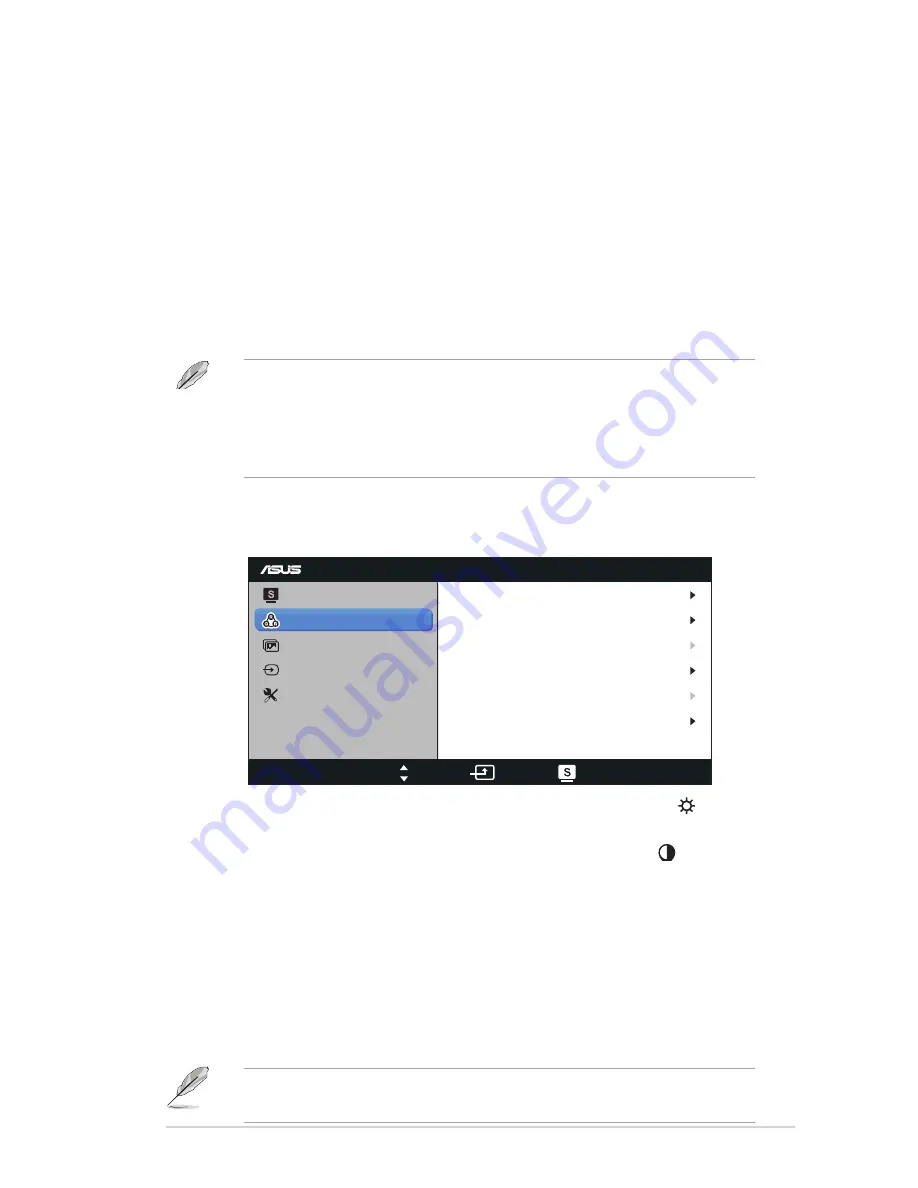
3-2
ASUS LCD Monitor VS208
•
Standard Mode
: This is the best choice for document editing
with SPLENDID™ Video Enhancement.
•
Theater Mode
: This is the best choice for movie watching with
SPLENDID™ Video Enhancement.
•
Game Mode
: This is the best choice for game playing with
SPLENDID™ Video Enhancement.
•
Night View Mode
: This is the best choice for playing dark-
scene game or watching movie with SPLENDID™ Video
Enhancement.
•
sRGB
: This is the best choice for viewing photos and graphics
from PCs.
In the
Standard Mode
, the
Saturation
,
Skin
Tone
,
Sharpness
, and
ASCR
functions are not user-configurable.
In the
sRGB
, the
Brightness
,
Contrast
,
Saturation
,
Color
Temp
.,
Skin
Tone
,
Sharpness
, and
ASCR
functions are not user-
configurable.
2. Color
Select the image color you like from this function.
VS208
Splendid
Color
Image
Input Select
Move
Menu
Exit
System Setup
Brightness
Contrast
Saturation
Color Temp.
100
80
User Mode
50
Natural
Skin Tone
Smart View
OFF
•
Brightness
: The adjusting range is from 0 to 100. The button
is also a hotkey to activate this function.
•
Contrast
: The adjusting range is from 0 to 100. The button is
also a hotkey to activate this function.
•
Saturation
: The adjusting range is from 0 to 100.
•
Color Temp.
: Contain three preset color modes (Cool, Normal,
Warm) and one User Mode.
•
Skin Tone
: Contain three color modes including Reddish,
Natural, and Yellowish.
•
Smart View
: The versatile viewing positions with Smart View
Technology.
In the
User Mode
, colors of
R (Red)
,
G (Green)
, and
B (Blue)
are
userconfigurable; the adjusting range is from 0 ~ 100.






































