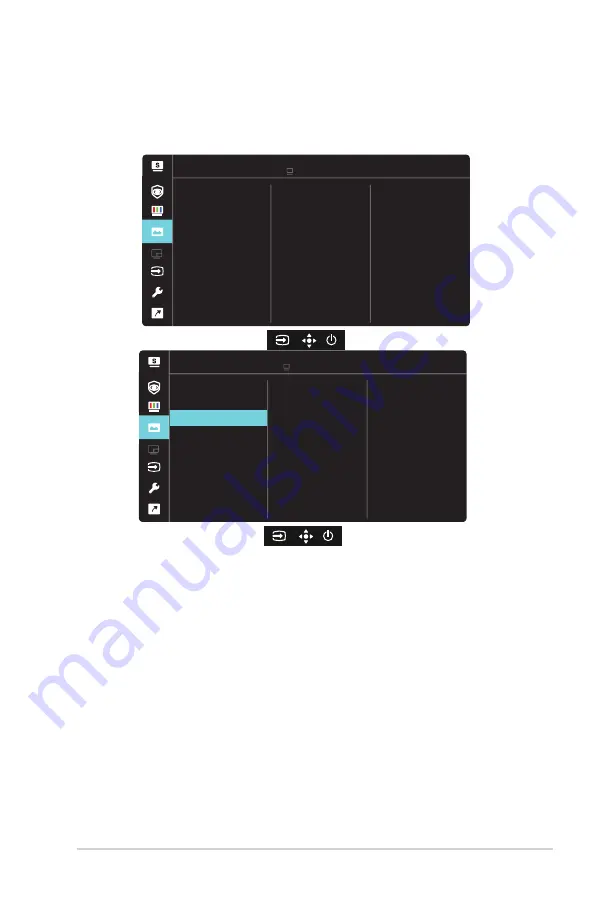
3-7
ASUS LCD Monitor VP34
9
Series
4. Image
You can adjust the image Sharpness, Trace Free, Aspect Control,
VividPixel,
ASCR, Motion Sync
,
FreeSync, HDR, Shadow Boost
from this main function.
Image
Standard Mode USB Type-C 3440x1440@60Hz
VP349CGL HDR OFF
Sharpness
VividPixel
Aspect Control
ASCR
Trace Free
Motion Sync
FreeSync
More
Image
Standard Mode USB Type-C 3440x1440@60Hz
VP349CGL HDR OFF
Back
HDR
Shadow Boost
• Sharpness
: Adjusts the picture sharpness. The adjusting range is from
0 to 100.
• Trace Free:
Speeds up the response time by Over Drive technology. The
adjusting range is from lower 0 to faster 100.
• Aspect Control
: Adjusts the aspect ratio to “
Full
”, “
4:3
”.
• VividPixel
: ASUS Exclusive Technology that brings lifelike visuals for
crystal-clear and detail-oriented enjoyment. The adjusting range is from
0 to 100.
• ASCR
: Select
ON
or
OFF
to enable or disable dynamic contrast ratio
function.
• Motion Sync:
Check to decrease motion blur and minimize ghosting part
when on-screen objects are fast moving. When this function is turned on,
the screen may flash slightly and the brightness will decrease.
























