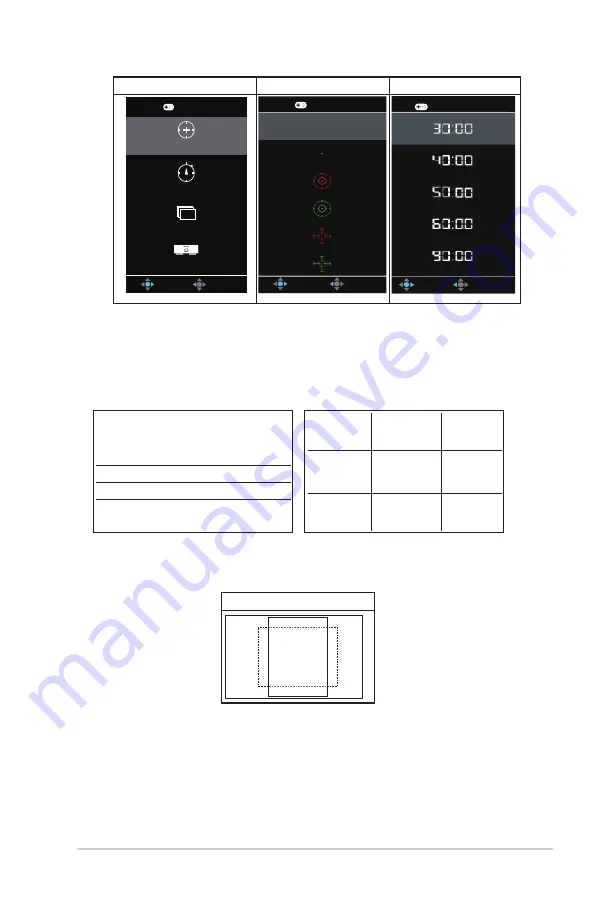
3-11
ASUS LCD Monitor VP2
99
Series
GamePlus main menu GamePlus-Crosshair GamePlus-Timer
GamePlus
FPS
Crosshair
(Practice Mode)
Timer
FPS Counter
Display Alignment
NEXT
BACK/EXIT
GamePlus
NEXT
BACK/EXIT
GamePlus
NEXT
BACK/EXIT
• Sound
: Adjust the sound settings to your preference.
• QuickFit
: The QuickFit function contains three patterns: (1) Grid
(2) Paper size (3) Photo size.
•
Grid pattern: Facilitates designers and users to organize content and
layout on one page and achieve a consistent look and feel.
Alignment Grid 2
Alignment Grid 1
•
Paper size: Provides users to view their documents in real size on the
screen.
B5
B5
EXIT
•
Photo size: Provides photographers and other users to accurately
view and edit their photos in real size on the screen.




















