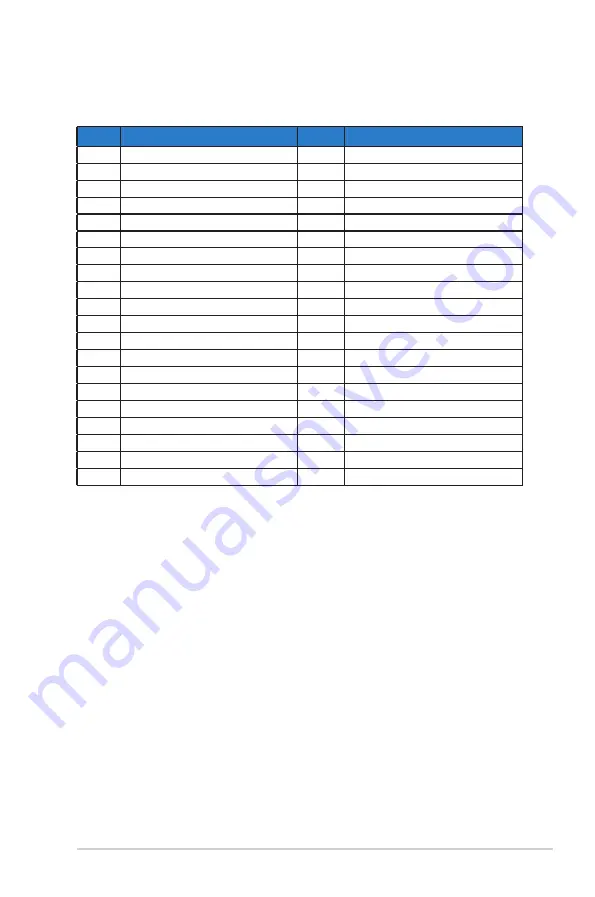
3-13
ASUS LCD Monitor VP289 Series
3.4
Supported Timing List
DP
Support Timing table
Support Timing table
1
640x480@60Hz
21
1920x1080 P 50Hz
2
800x600@56Hz
22
1920x1080 P 59.94/60Hz
3
800x600@60Hz
23
720(1440)x480 I 59.94/60Hz
4
1024x768@60Hz
24
720x480 P 59.94/60Hz
5
1280x960@60Hz
25
3840x2160 [email protected]/24Hz
6
1280x1024@60Hz
26
3840x2160 P@25Hz
7
1280x720@60Hz
27
3840x2160 [email protected]/30Hz
8
1280x800@60Hz
28
3840x2160 P@50Hz
9
1440x900@60Hz
29
3840x2160 [email protected]/60Hz
10
1680x1050@60Hz
30
1440x480 P 59.94/60Hz
11
1920x1080@60Hz
31
1440x576 P 50Hz
12
3840x2160@60Hz
32
720(1440)x576 I 50Hz
13
2560x1440@60Hz
33
1920x1080 [email protected]/24Hz
14
640x480 P 59.94/60Hz
34
1440x480 P 59.94/60Hz
15
720x480 P 59.94/60Hz
35
1440x576 P 50Hz
16
1280x720 P 59.94/60Hz
36
720(1440)x576 I 50Hz
17
720x576 P 50Hz
18
1280x720 P 50Hz
19
1920x1080 I 59.94/60Hz
20
1920x1080 I 50Hz


































