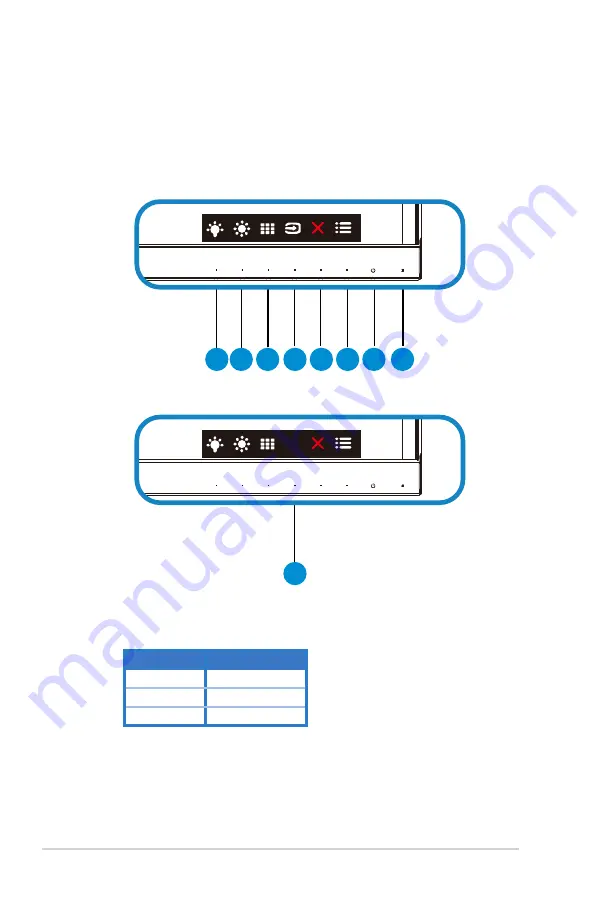
1-4
Chapter 1: Product Introduction
1.5
Monitor introduction
1.5.1
Using the Controls button
Use the control button on the back of the monitor to adjust the image
settings.
3
4
7
5
9
6
8
2 1
VP239N/VP239T
VP239H
Auto
1. Power Indicator:
• The color definition of the power indicator is as the below table.
Status
Description
White
ON
Amber
Standby mode
OFF
OFF



























