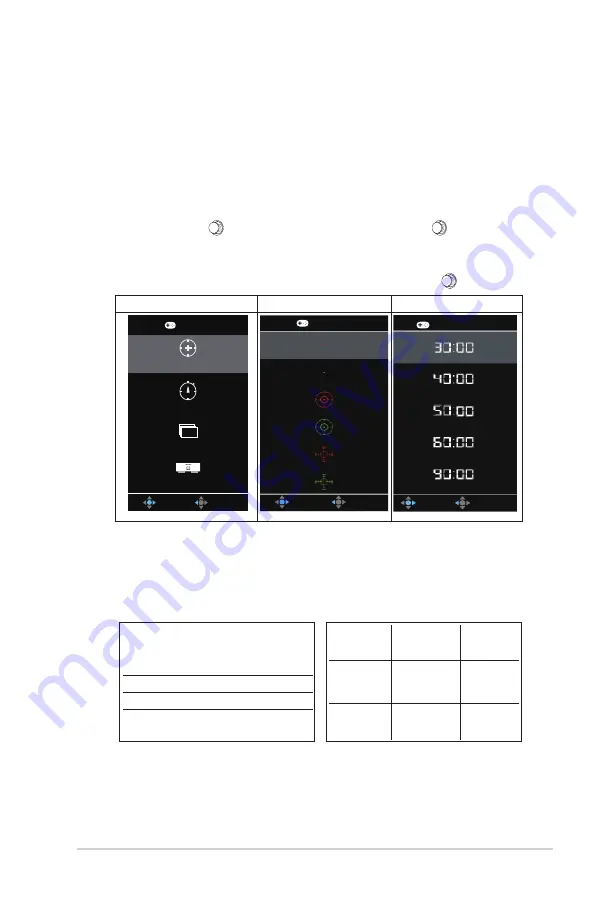
3-9
ASUS LCD Monitor VP2
27HE
Series
• GamePlus
: The GamePlus Function provides a toolkit and creates a
better gaming environment for users when playing different types of
games. Particularly, Crosshair function is specially designed for new
gamers or beginners interested in First Person Shooter (FPS) games.
To active GamePlus:
• Press
GamePlus
Button
to enter the GamePlus main menu.
• Activate Crosshair, Timer, FPS Counter or Display Alignment
function.
• Move the (
) button up/down to select and press (
) center
button to confirm the function needed. Press left key to go off, and
exit.
• Crosshair/Timer/FPS Counter is movable by pressing
5-way key.
GamePlus main menu GamePlus-Crosshair GamePlus-Timer
GamePlus
FPS
Crosshair
(Practice Mode)
Timer
FPS Counter
Display Alignment
NEXT
BACK/EXIT
GamePlus
NEXT
BACK/EXIT
GamePlus
NEXT
BACK/EXIT
• QuickFit
:
contains two patterns: (1) Grid (2) Photo size.
1. Grid pattern: Facilitates designers and users to organize
content and layout on one page and achieve a consistent
look and feel.
Alignment Grid 2
Alignment Grid 1





















