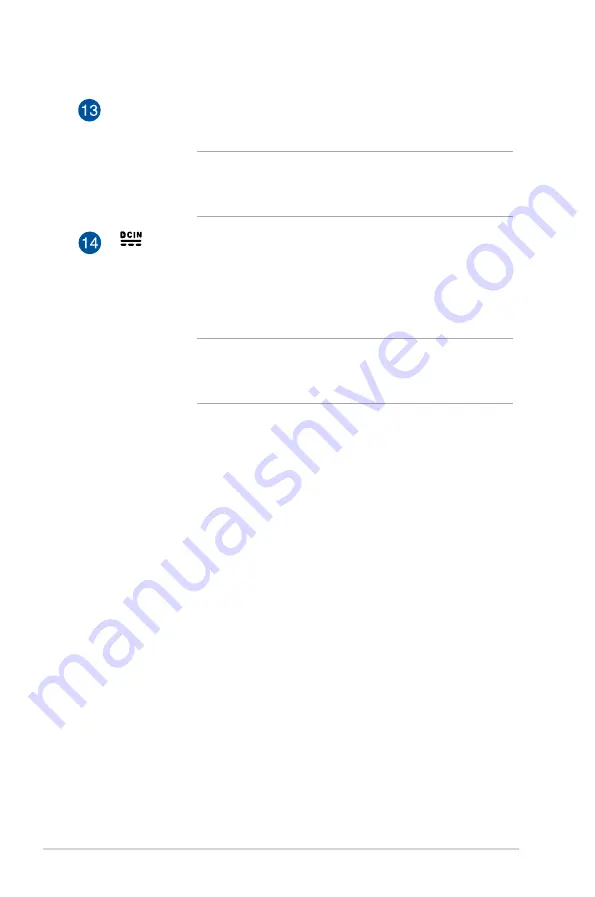
12
VivoPC VM Series
Rear air vents
The air vents on the rear allow warm air to exit the VivoPC.
IMPORTANT!
For optimum heat dissipation and air
ventilation, keep the air vents at least 10cm away
from any obstructions.
Power input (DC 19V)
The supplied power adapter converts AC power to DC
power for use with this jack. Power supplied through this
jack supplies power to the PC. To prevent damage to the
PC, always use the bundled power adapter.
WARNING!
The power adapter may become warm
to hot when in use. Do not cover the adapter and
keep it away from your body.
Summary of Contents for VivoPC
Page 1: ...VivoPCVM Series User Manual ...
Page 6: ... VivoPC VM Series ...
Page 7: ...1 Getting to know your VivoPC ...
Page 13: ...2 Using your VivoPC ...
Page 18: ...18 VivoPC VM Series Turn on your Vivo PC Press the power button to turn on your VivoPC ...
Page 21: ...3 Memory upgrade ...
Page 29: ...Appendix ...













































