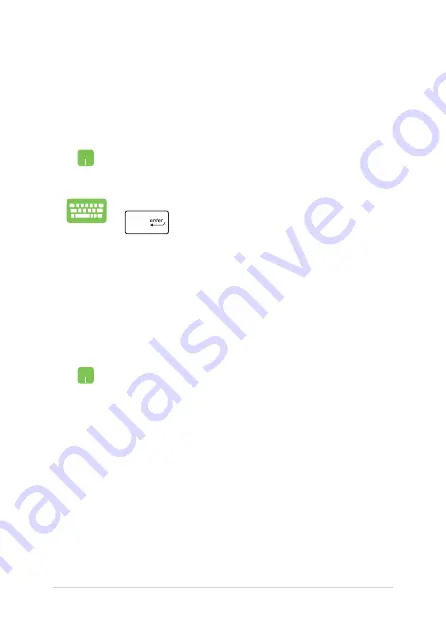
44
Notebook PC E-Manual
Working with Windows® apps
Use your Notebook PC’s touchpad or keyboard to launch, customize,
and close apps.
Customizing Windows® apps
You can move, resize, unpin, or pin apps to the taskbar from the Start
menu using the following steps:
Launching Windows® apps from the Start menu
Position your mouse pointer over the app then click to
launch it.
Use the arrow keys to browse through the apps. Press
to launch an app.
Moving apps
Position your mouse pointer over the app, then drag and
drop the app to a new location.
Summary of Contents for VivoBook S15
Page 12: ...12 Notebook PC E Manual ...
Page 13: ...Notebook PC E Manual 13 Chapter 1 Hardware Setup ...
Page 23: ...Notebook PC E Manual 23 Chapter 2 Using your Notebook PC ...
Page 26: ...26 Notebook PC E Manual Lift to open the display panel Press the power button ...
Page 38: ...38 Notebook PC E Manual ...
Page 39: ...Notebook PC E Manual 39 Chapter 3 Working with Windows 10 ...
Page 58: ...58 Notebook PC E Manual ...
Page 59: ...Notebook PC E Manual 59 Chapter 4 Power On Self Test POST ...
Page 71: ...Notebook PC E Manual 71 Tips and FAQs ...
Page 78: ...78 Notebook PC E Manual ...
Page 79: ...Notebook PC E Manual 79 Appendices ...
Page 91: ...Notebook PC E Manual 91 German Greek Italian Portuguese Spanish Swedish ...
Page 96: ...96 Notebook PC E Manual ...
















































