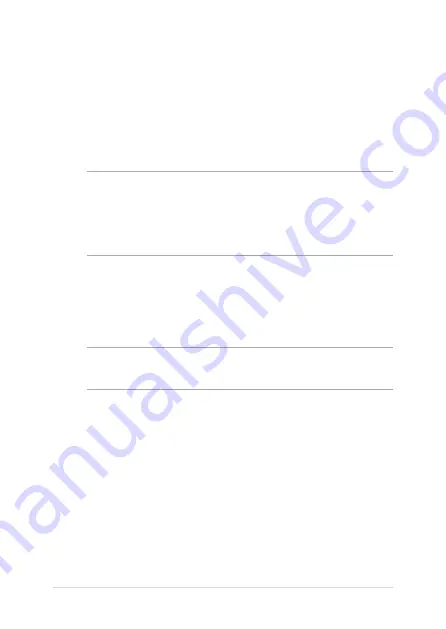
34
Notebook PC E-Manual
Setting up your Fingerprint account
1.
Launch the Start menu.
2. Click/Tap
Settings
and select
Accounts
.
3.
Select the
Sign-in options
tab on the left side and click/tap
Set
up
under Fingerprint of Windows Hello.
IMPORTANT!
•
You must add a password before you can use the other sign-in
options.
•
You must set up a PIN before you can enroll in Windows Hello.
4. Click/Tap
Get started
in the prompt screen and enter your PIN for
verification.
5.
Follow the onscreen instructions to set up your Fingerprint
account.
NOTE:
Press and lift the same finger repeatedly, making small adjustments
to the position of your finger each time until the scan is complete.
6. Click/Tap
Add another
if you wish to add another Fingerprint
account.
7.
When finished, click/tap
Close
.
Summary of Contents for VivoBook S15
Page 12: ...12 Notebook PC E Manual ...
Page 13: ...Notebook PC E Manual 13 Chapter 1 Hardware Setup ...
Page 23: ...Notebook PC E Manual 23 Chapter 2 Using your Notebook PC ...
Page 26: ...26 Notebook PC E Manual Lift to open the display panel Press the power button ...
Page 38: ...38 Notebook PC E Manual ...
Page 39: ...Notebook PC E Manual 39 Chapter 3 Working with Windows 10 ...
Page 58: ...58 Notebook PC E Manual ...
Page 59: ...Notebook PC E Manual 59 Chapter 4 Power On Self Test POST ...
Page 71: ...Notebook PC E Manual 71 Tips and FAQs ...
Page 78: ...78 Notebook PC E Manual ...
Page 79: ...Notebook PC E Manual 79 Appendices ...
Page 91: ...Notebook PC E Manual 91 German Greek Italian Portuguese Spanish Swedish ...
Page 96: ...96 Notebook PC E Manual ...






























