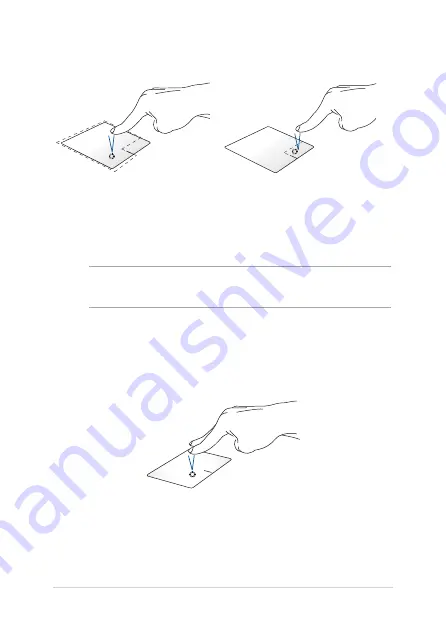
Notebook PC E-Manual
31
Left-click
Right-click
•
Click an app to select it.
•
Double-click an app to
launch it.
Click this button to open the right-
click menu.
NOTE:
The areas inside the dotted line represent the locations of the left
mouse button and the right mouse button on the touchpad.
Two-finger gestures
Tap
Tap two fingers on the touchpad to simulate the right-click function.
Summary of Contents for VivoBook S15 S531FA-EJ037T
Page 1: ...E15111 First Edition May 2019 E Manual ...
Page 12: ...12 Notebook PC E Manual ...
Page 13: ...Notebook PC E Manual 13 Chapter 1 Hardware Setup ...
Page 25: ...Notebook PC E Manual 25 Chapter 2 Using your Notebook PC ...
Page 28: ...28 Notebook PC E Manual Lift to open the display panel Press the power button ...
Page 39: ...Notebook PC E Manual 39 Chapter 3 Working with Windows 10 ...
Page 58: ...58 Notebook PC E Manual ...
Page 59: ...Notebook PC E Manual 59 Chapter 4 Power On Self Test POST ...
Page 71: ...Notebook PC E Manual 71 Tips and FAQs ...
Page 78: ...78 Notebook PC E Manual ...
Page 79: ...Notebook PC E Manual 79 Appendices ...
Page 93: ...Notebook PC E Manual 93 German Greek Italian Portuguese Spanish Swedish ...
















































