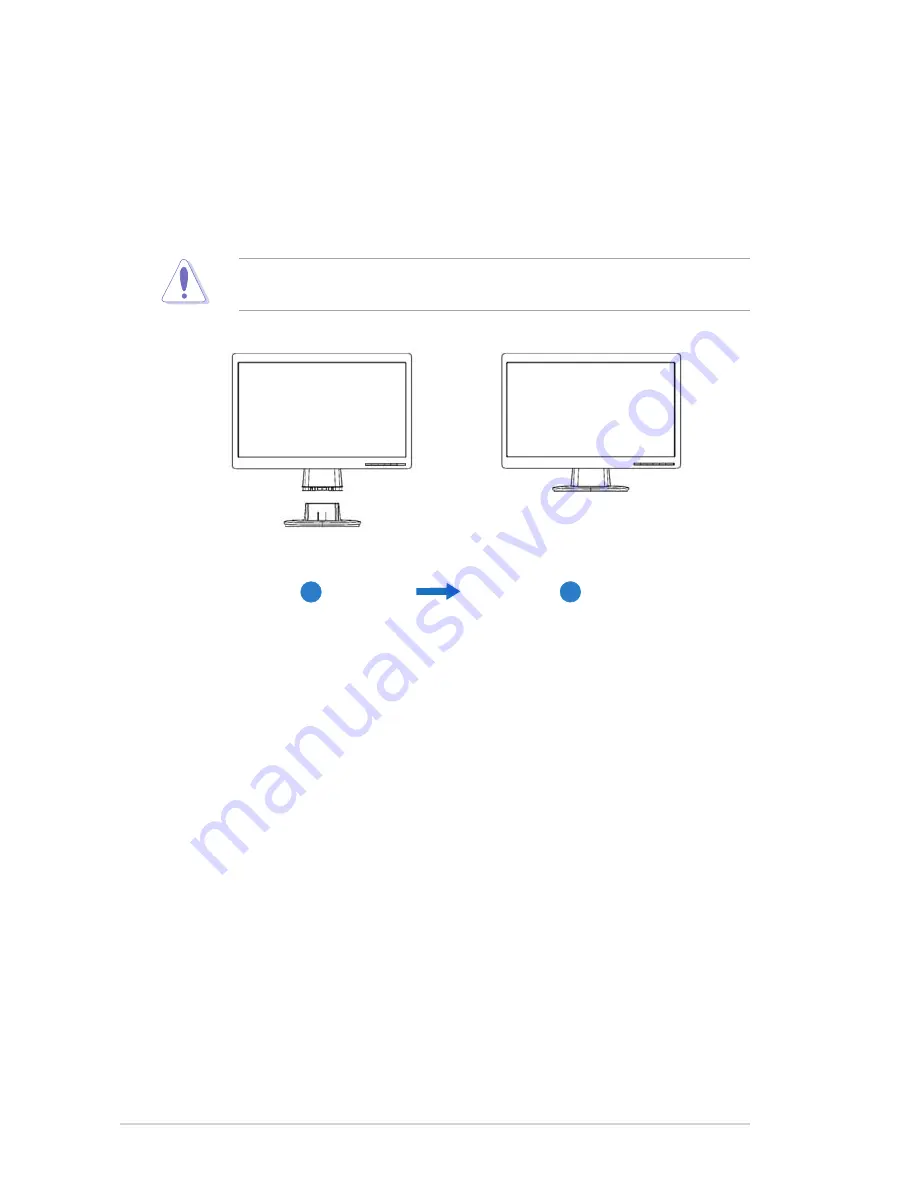
1-
Chapter 1: Product introduction
1.3
Assembling the monitor base
To assemble the monitor base:
1. Connect the base with the monitor. A click indicates that the base has been
connected successfully.
. Adjust the monitor to the angle that is most comfortable for you.
We recommend that you cover the table surface with soft cloth to prevent
damage to the monitor.
2
1









































