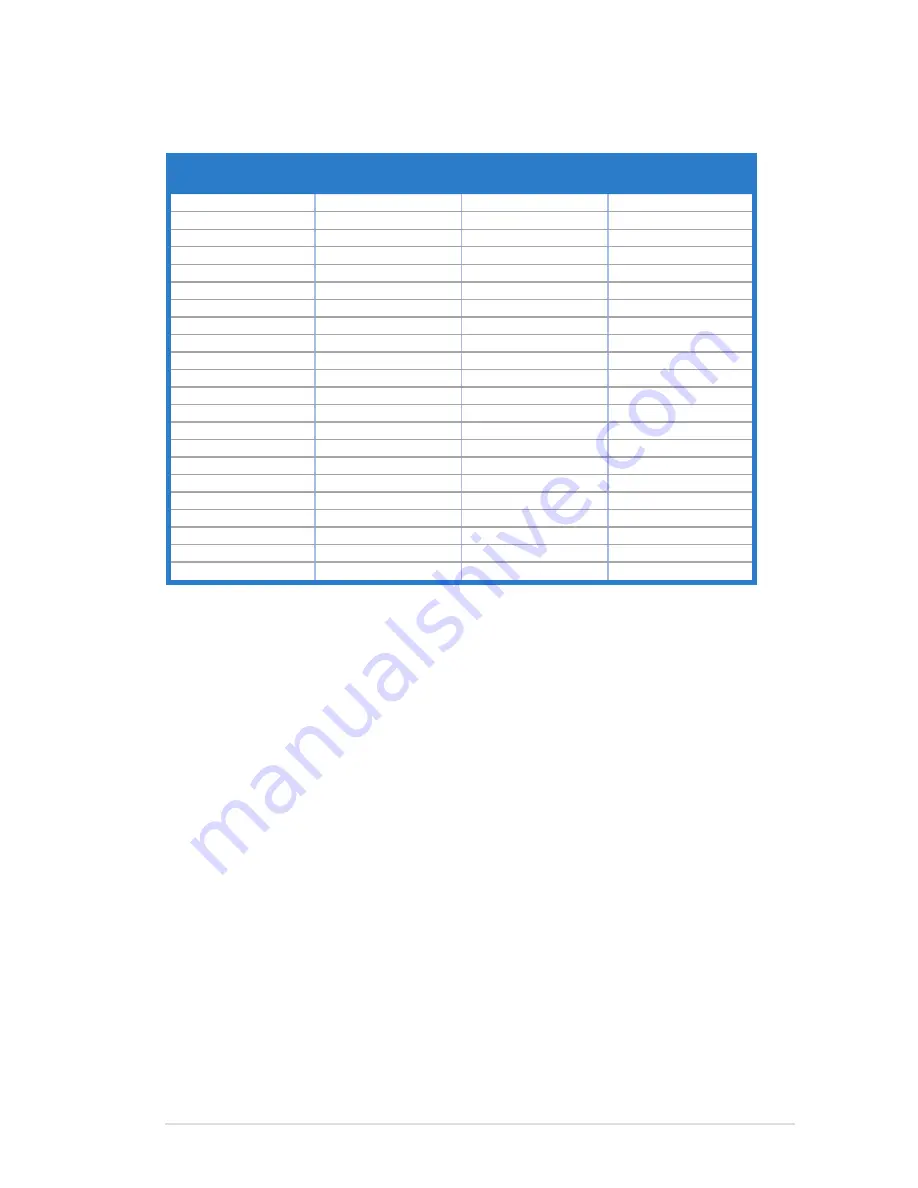
3-9
ASUS VH203 Series LCD Monitor
3.4
Supported operating modes
Resolution
Frequency
Horizontal
Frequency (KHz)
Vertical Frequency
(Hz)
Pixel
(MHz)
720 x 400
31.47
70.08
28.32
640 x 480
31.47
59.94
25.18
640 x 480
35.00
66.66
30.24
640 x 480
37.87
72.82
31.50
640 x 480
37.50
75.00
31.50
800 x 600
35.16
56.25
36.00
800 x 600
37.88
60.32
40.00
800 x 600
48.08
72.12
50.00
800 x 600
46.86
75.00
49.50
832 x 624
49.72
74.55
57.28
848 x 480
29.830
59.659
31.50
1024 x 768
48.36
60.00
65.00
1024 x 768
56.476
70.069
75.00
1024 x 768
60.02
75.00
78.75
1152 x 864
67.50
75.00
108.00
1280 x 720
44.772
59.855
74.50
1280 x 800
49.702
59.810
83.50
1280 x 960
60.00
60.00
108.00
1280 x 1024
63.98
60.02
108.00
1280 x 1024
79.98
75.02
135.00
1366 x 768
47.712
59.79
85.50
1600 x 900
55.54
59.978
97.75
* Modes not listed in the table may not be supported. For optimal resolution, we recommend that
you choose a mode listed in the table above.
Summary of Contents for VH203 Series
Page 1: ...VH203 Series LCD Monitor User Guide ...
Page 10: ...1 4 Chapter 1 Product introduction ...
Page 14: ...2 4 Chapter 2 Setup ...


































