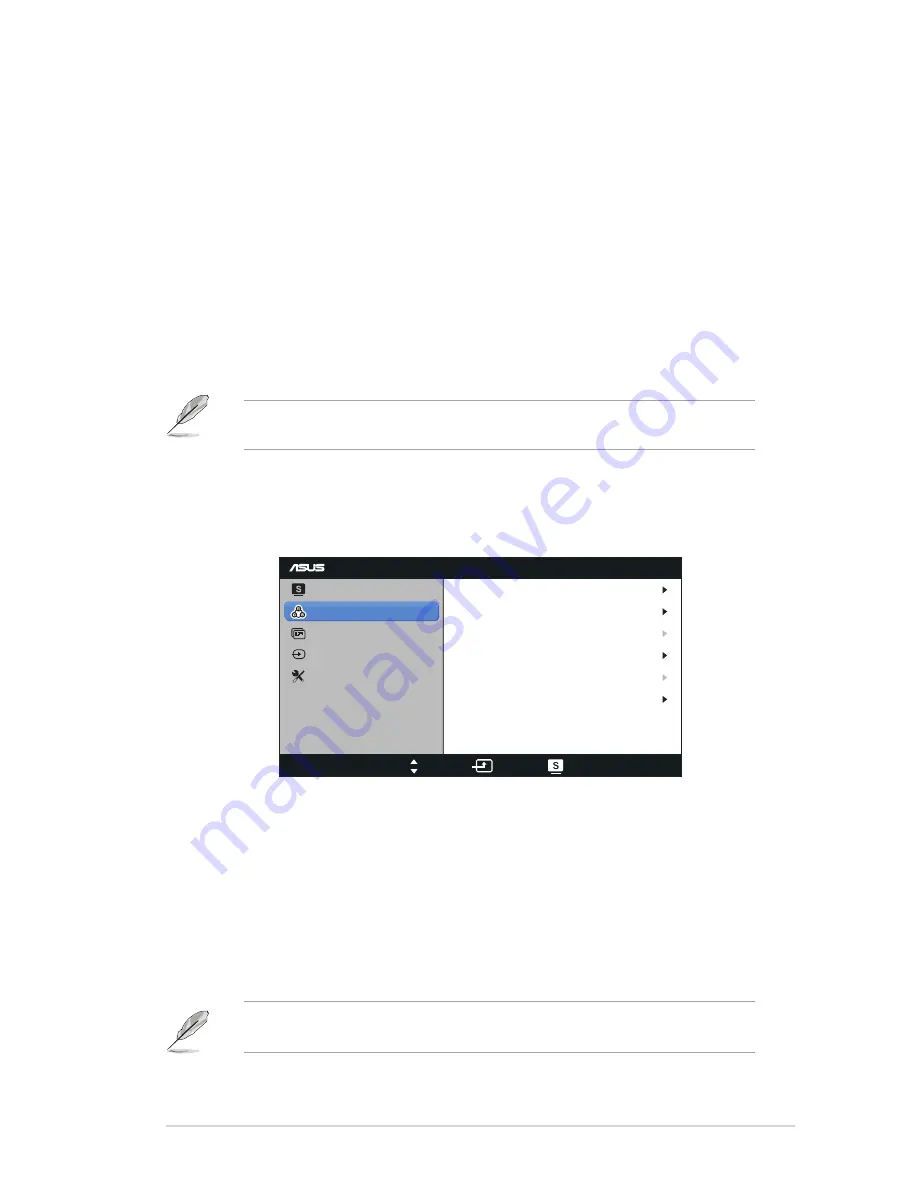
3-2
ASUS LED Monitor VW197 Series
•
Scenery Mode
: This is the best choice for scenery photo displaying with
SPLENDID™ Video Intelligence Technology.
•
Standard Mode
: This is the best choice for document editing with
SPLENDID™ Video Intelligence Technology.
•
Theater Mode
: This is the best choice for movie watching with
SPLENDID™ Video Intelligence Technology.
•
Game Mode
: This is the best choice for game playing with SPLENDID™
Video Intelligence Technology.
•
Night View Mode
: This is the best choice for playing dark-scene game
or watching dark-scene movie with SPLENDID™ Video Intelligence
Technology.
• In the
Standard Mode
, the
Saturation
,
Skin Tone
,
Sharpness
,
ASCR
are
not user-configurable.
• In the
sRGB
, the
Brightness
,
Contrast
,
Saturation
,
Color Temp
,
Skin
Tone
and
ASCR
are not user-configurable.
2. Color
Select the image color you like from this function.
VW197
Splendid
Color
Image
Input Select
Move
Menu
Exit
System Setup
Brightness
Contrast
Saturation
Color Temp
100
80
User Mode
Skin Tone
Smart View
50
Natural
OFF
•
Brightness
: The adjusting range is from 0 to 100.
•
Contrast
: The adjusting range is from 0 to 100.
•
Saturation
: The adjusting range is from 0 to 100.
•
Color Temp.
: Contains three preset color modes (Cool, Normal, Warm)
and one User Mode.
•
Skin Tone
: Contains three color modes including Reddish, Natural, and
Yellowish.
•
Smart View:
Turns the Smart View Function on or off.
In the User Mode, colors of R (Red), G (Green), and B (Blue) are
userconfigurable; the adjusting range is from 0 ~ 100.




















