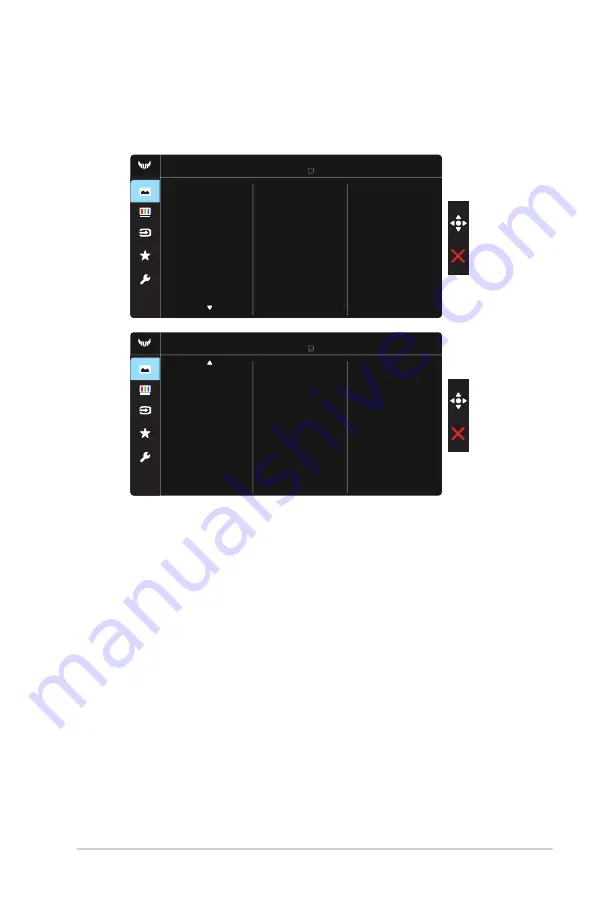
3-3
ASUS LCD Monitor VG27V Series
2. Image
You can adjust Brightness, Contrast, VividPixel ,ASCR, Aspect
Control, Blue Light Filter, Position , Focus and Auto Adjust from this
main function.
Position
Focus
Image
Brightness
VividPixel
ASCR
Aspect Control
Contrast
Racing Mode VGA 1280x768@60Hz
ASUS TUF Gaming ASUS VG27VH1B
Blue Light Filter
Image
Auto Adjust
Racing Mode VGA 1280x768@60Hz
ASUS TUF Gaming ASUS VG27VH1B
• Brightness
: The adjusting range is from 0 to 100.
• Contrast:
The adjusting range is from 0 to 100.
• VividPixel
: ASUS Exclusive Technology that brings lifelike visuals for
crystal-clear and detail-oriented enjoyment. The adjusting range is from
0 to 100.
• ASCR
: Select
ON
or
OFF
to enable or disable dynamic contrast ratio
function,ASCR is Disabled when ELMB is on.
• Aspect Control
: Adjusts the aspect ratio to “
Full
”, “
16:9
” and
“
OverScan
”.
• Blue Light Filter:
Adjust the energy level of blue light emitted from LED
backlight.
• Position:
Adjusts the horizontal position
(H-Position)
and the vertical
position
(V-Position)
of the image. The adjusting range is from 0 to 100
(Only available for VGA input).
• Focus:
Reduces Horizonal-line noise and Vertical-line noise of the image
by adjusting
(Phase)
and
(Clock)
separately. The adjusting range is from
0 to 100 (Only available for VGA input).







































