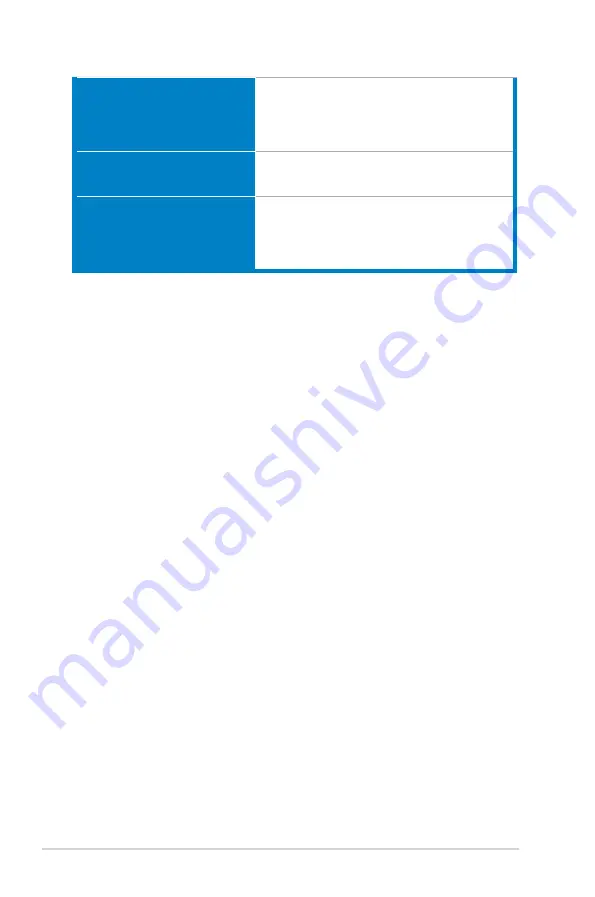
3-8
Chapter 3: General Instructions
Multi-languages
21 languages (English, French, German,
Italian, Spanish, Dutch, Portuguese, Russian,
Czech, Croatian, Polish, Romanian, Hungarian,
Turkish, Simplified Chinese, Traditional Chinese,
Japanese, Korean, Thai, Indonesian, Persian)
Accessories.
DisplayPort cable (optional), HDMI cable
(optional), power adapter, power cord, Quick start
guide, warranty card
Compliance.and.Standards
UL/cUL, CB, CE, ErP, FCC, CCC, CU, RCM,
BSMI, VCCI, RoHS, J-MOSS, WEEE, Windows
7 & 8.1 & 10 WHQL, CEL, MEPS, PSE,
UkrSEPRO, KCC, E-Standby, TUV-Flicker Free,
TUV-Low Blue Light, ICES-3, PC Recycle
*Specifications.are.subject.to.change.without.notice.





































