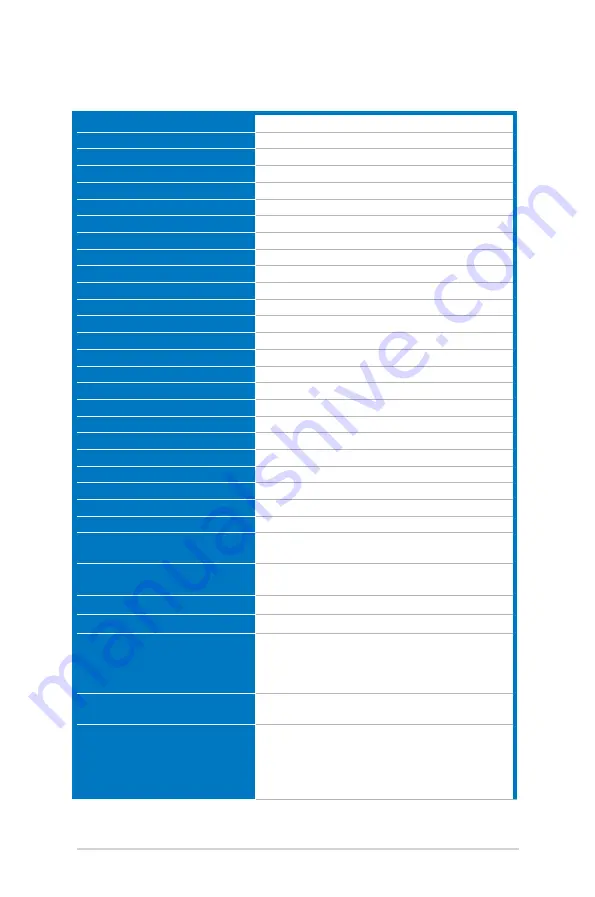
3-6
Chapter 3: General Instructions
3.2
Specifications summary
Panel.Type
TFT LCD
Panel.size
24.5”W (16:9, 62.2 cm) wide screen
Max..Resolution
1920 x 1080
Pixel.pitch
0.2832 mm x 0.2802 mm
Brightness.(Typ.)
250 cd/m
2
Contrast.Ratio.(Typ.)
1000:1
Contrast.Ratio.(Max.)
100,000,000:1 (with ASCR on)
Viewing.angle(H/V).CR>10
170˚/160˚
Display.colors
16.7 M
Response.time
1 ms (Gray to gray)
Color.temperature.selection
4 color temperatures
Analog.input
D-sub
Digital.input
HDMI (v1.4) x 2
Earphone.jack
Yes
Audio.input
Yes
Speaker.(Built-in)
2 W x 2 Stereo, RMS
USB.3.0.port
No
Colors
Black
Power.LED
White (On)/Amber (Standby)
Tilt
+33˚~ -5˚
Swivel
+90˚~ -90˚
Height.adjustment
130 mm
Pivot
+90˚~ -90˚
VESA.wall.mount
100 x 100 mm
Kensington.lock
Yes
Voltage.rating
AC: 100~240V
DC: 19V, 2.1A (AC adapter)
Power.consumption
Power On: < 40 W*, Standby: < 0.3 W,
Power Off: < 0.3 W
Temperature.(Operating)
0˚C~40˚C
Temperature.(Non-operating)
-20˚C~+60˚C
Dimensions.(W.x.H.x.D)
562.5 x 486.6 x 221.4 mm (highest)
562.5 x 356.6 x 221.4 mm (lowest)
562.5 x 328.9 x 51.1 mm (without stand)
664 x 415 x 221 mm (package)
Weight.(Esti.)
4.9 kg (Net); 2.7 kg (without stand); 7.0 kg
(Gross)
Multi-languages
21 languages (English, French, German,
Italian, Spanish, Dutch, Portuguese, Russian,
Czech, Croatian, Polish, Romanian, Hungarian,
Turkish, Simplified Chinese, Traditional Chinese,
Japanese, Korean, Thai, Indonesia, Persian)
Summary of Contents for VG255 Series
Page 1: ...VG255 series LCD Monitor User Guide ...
Page 8: ...viii ...





































